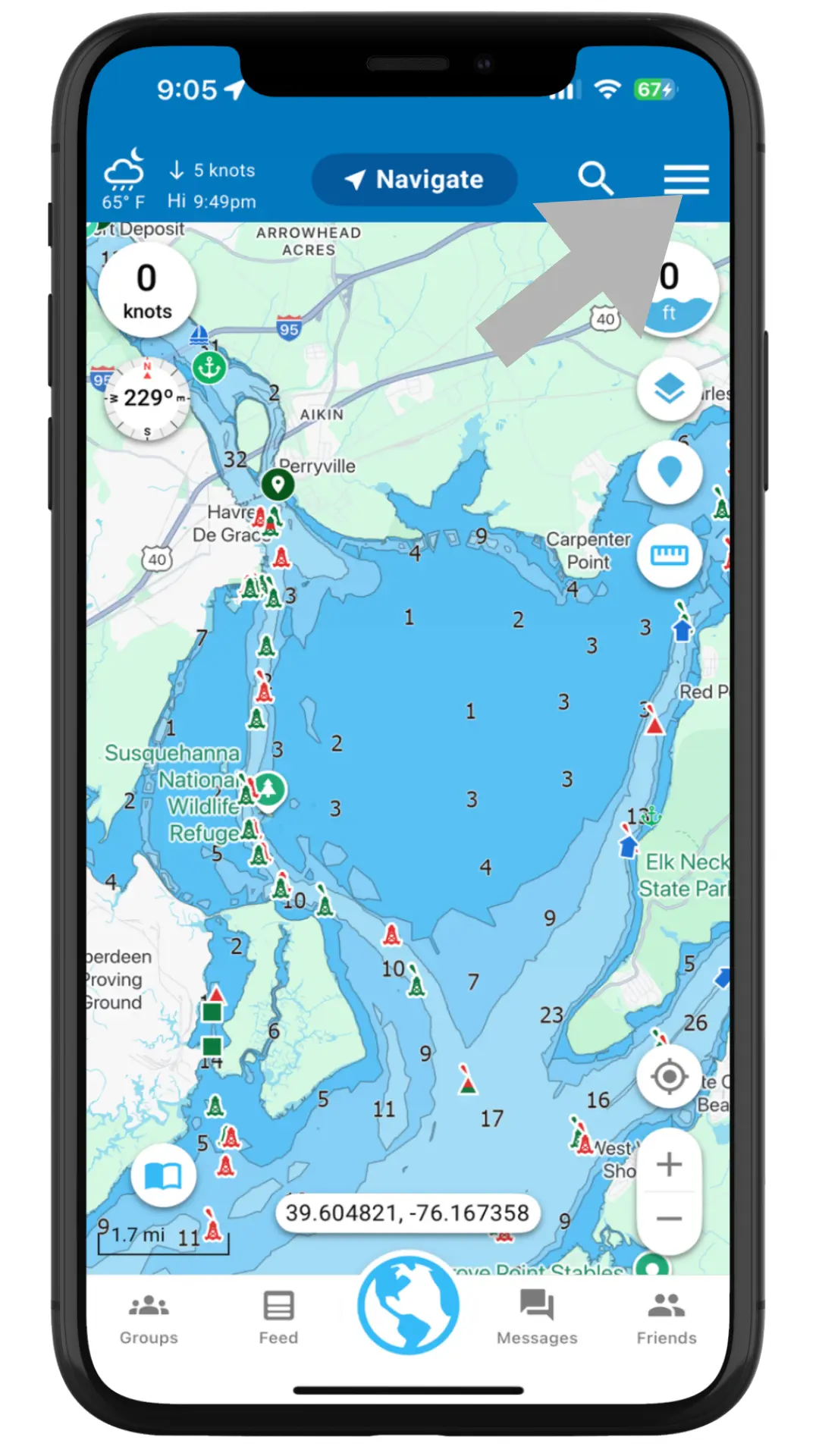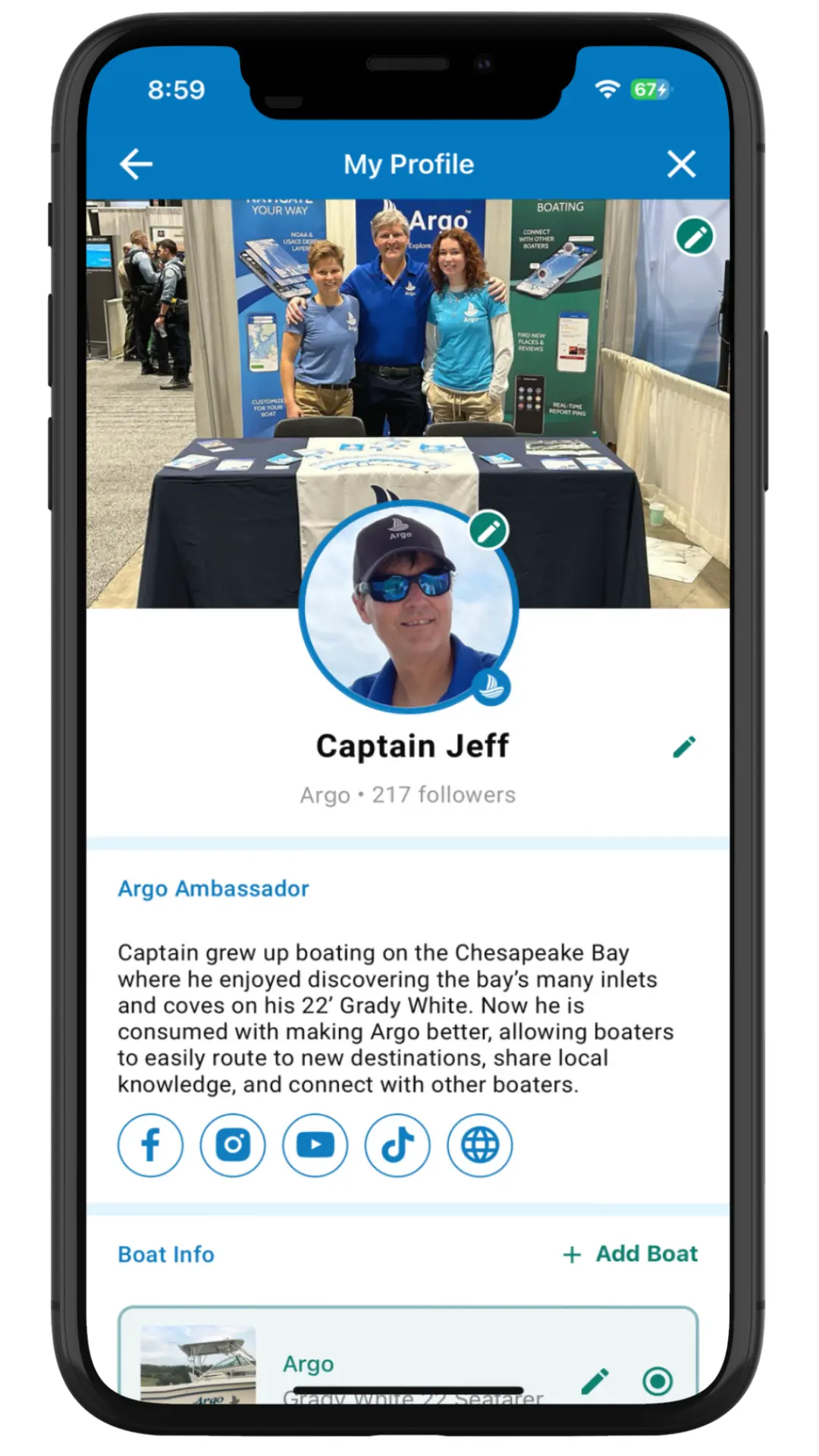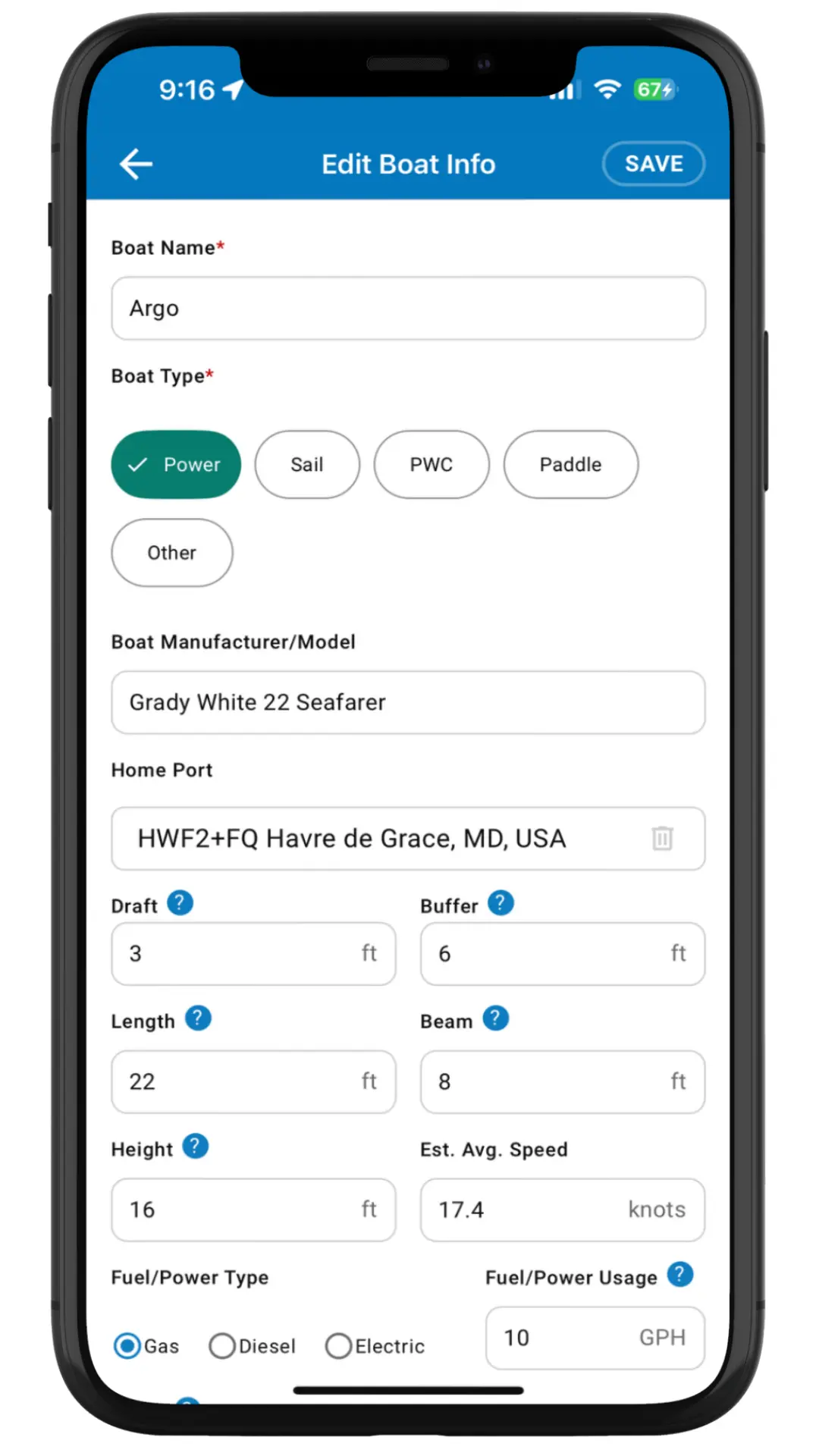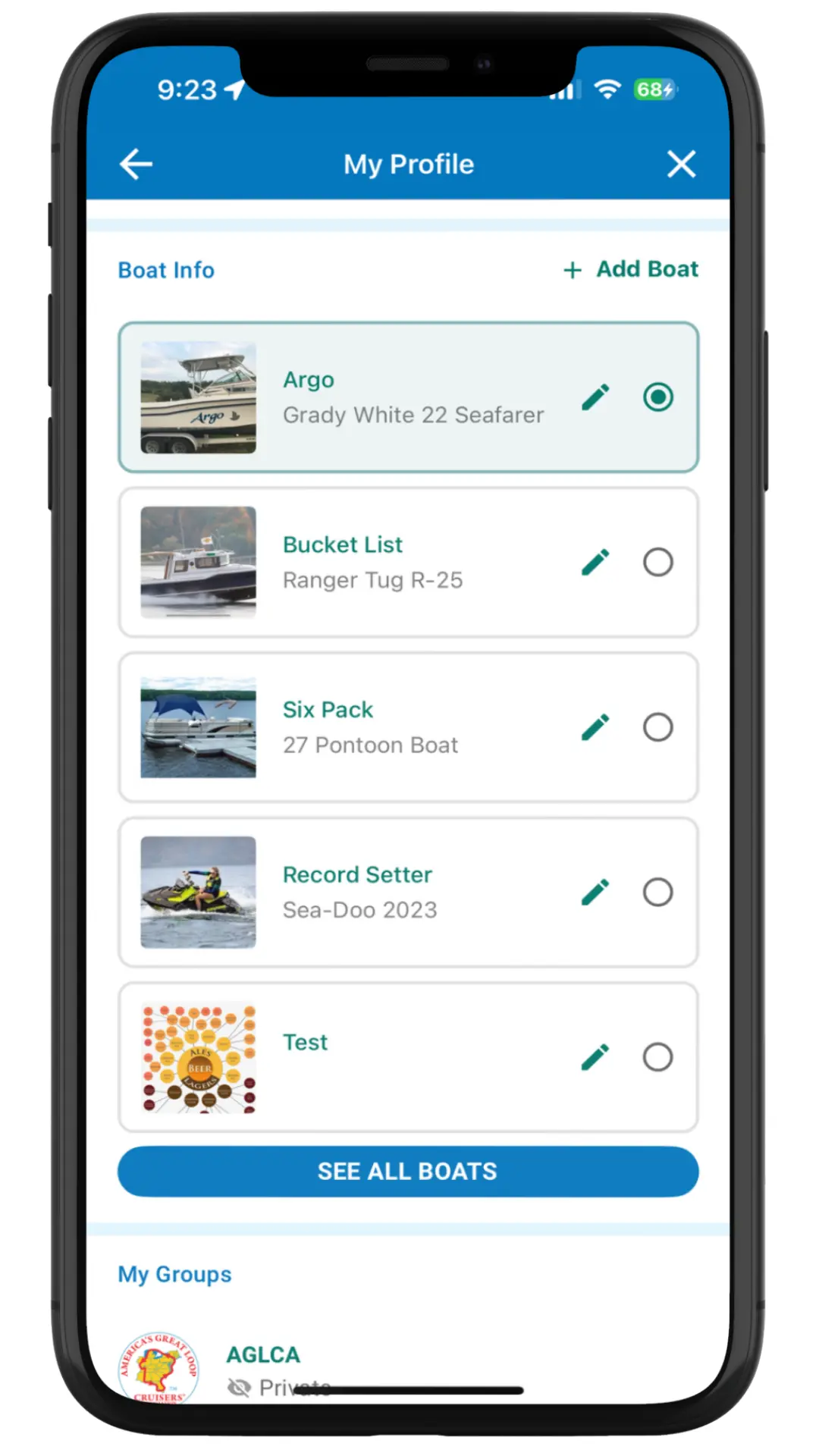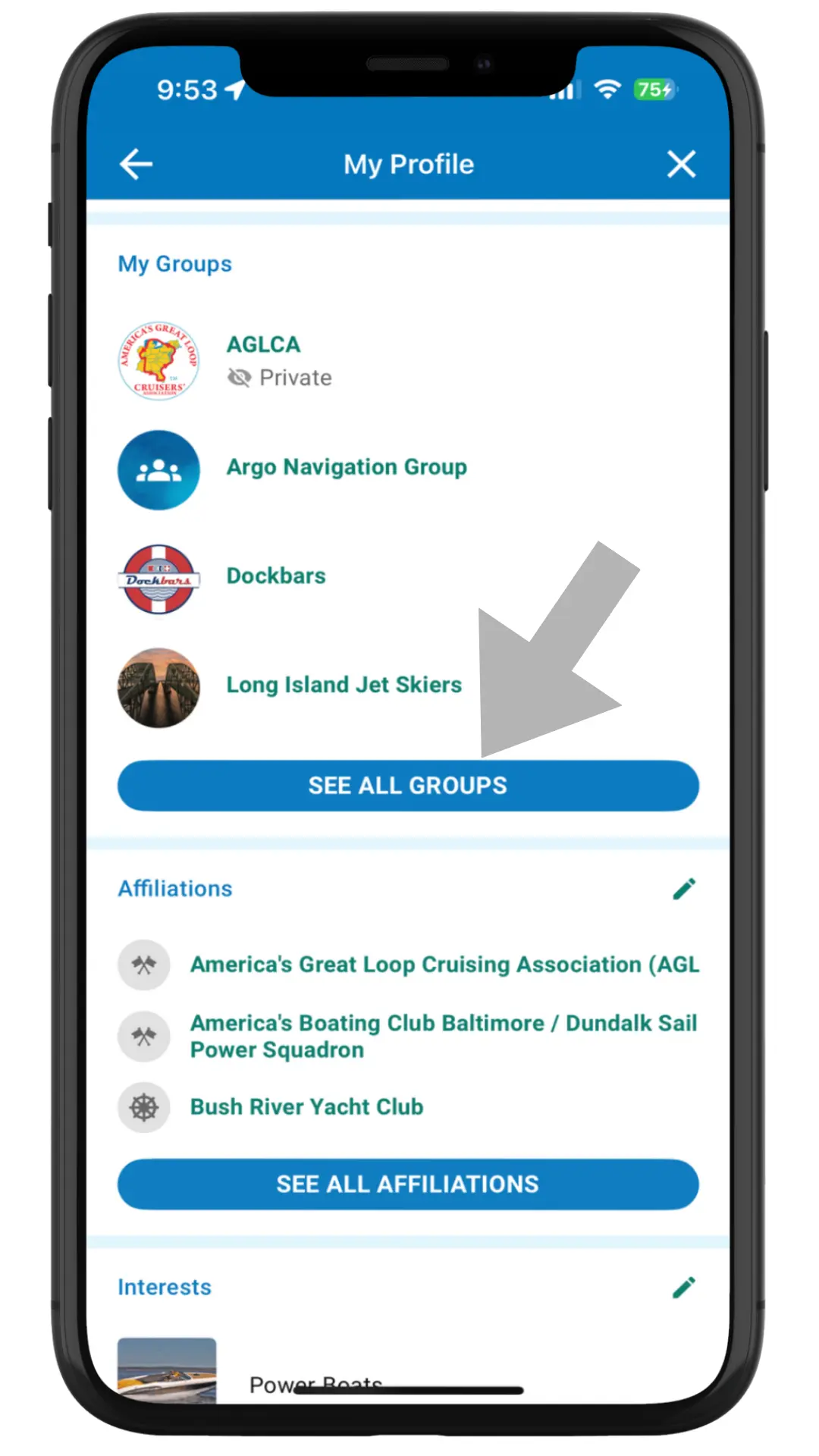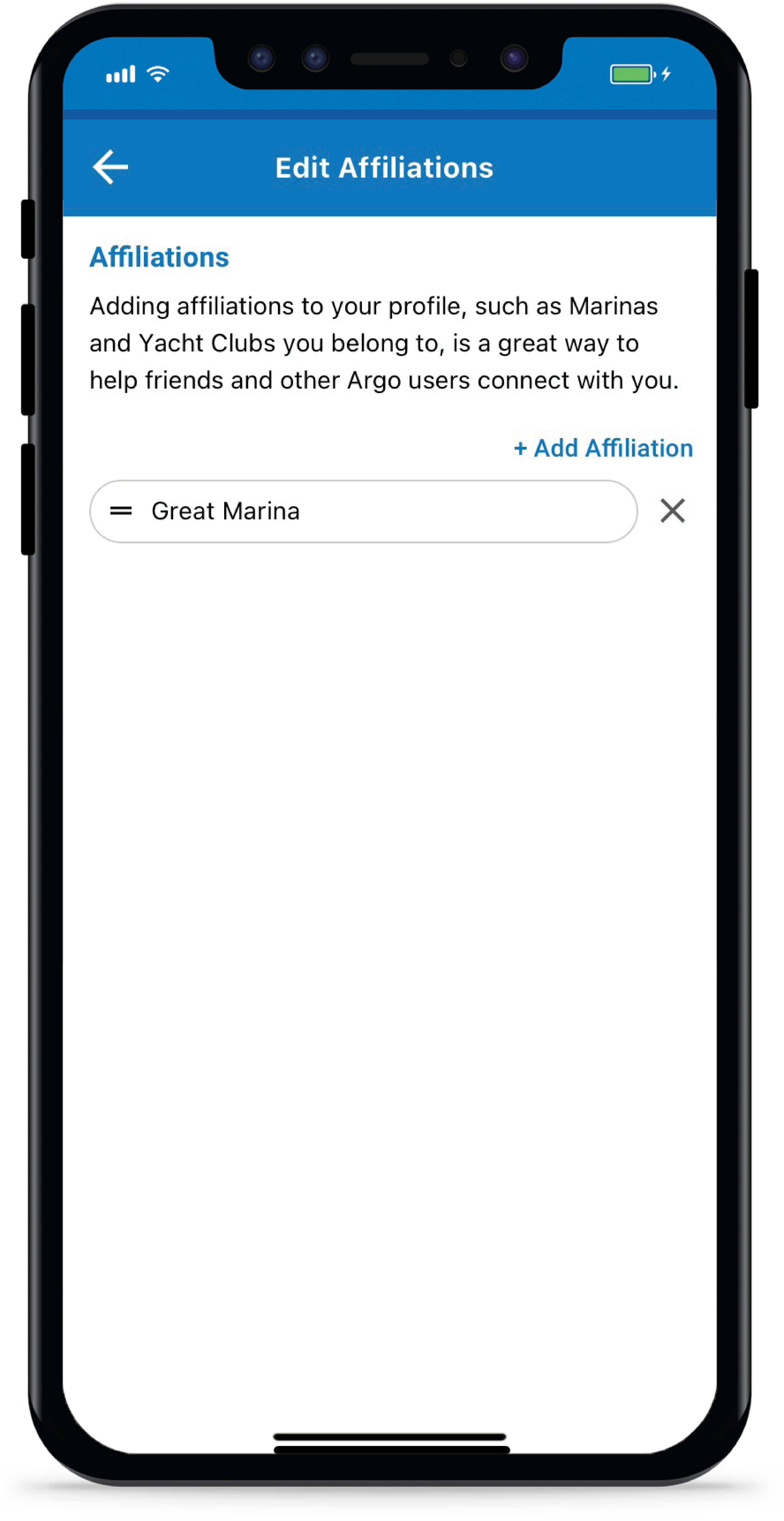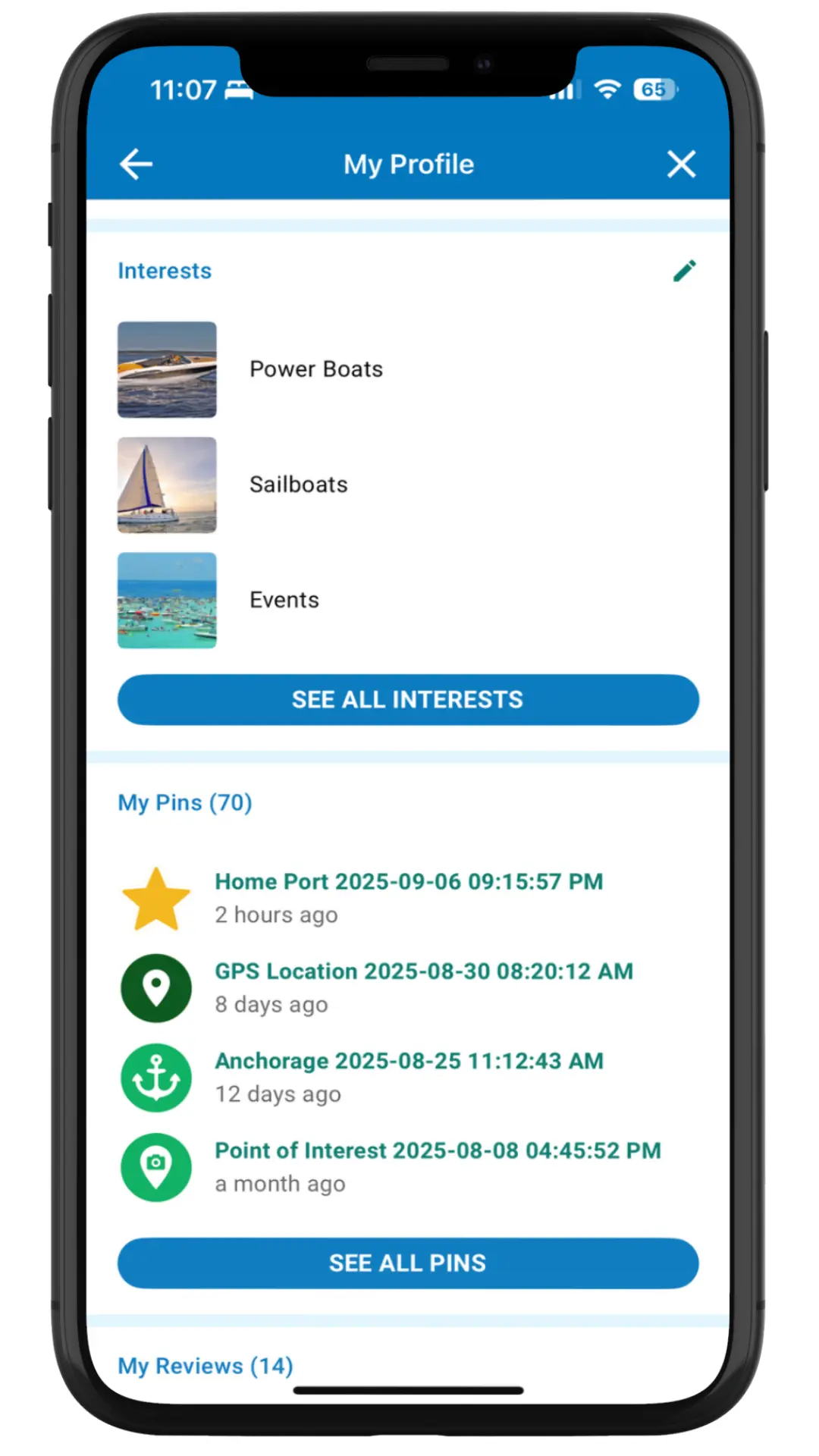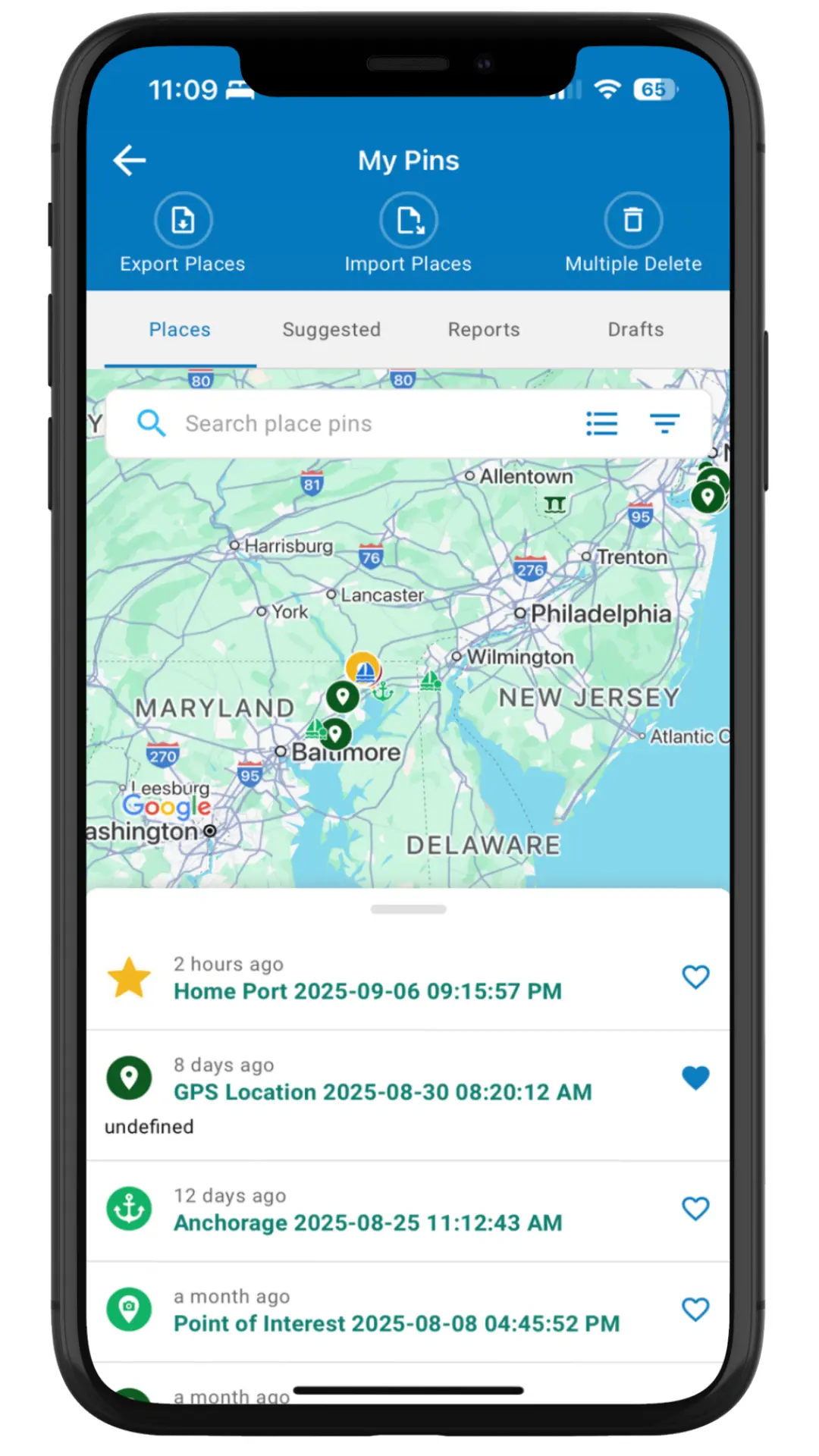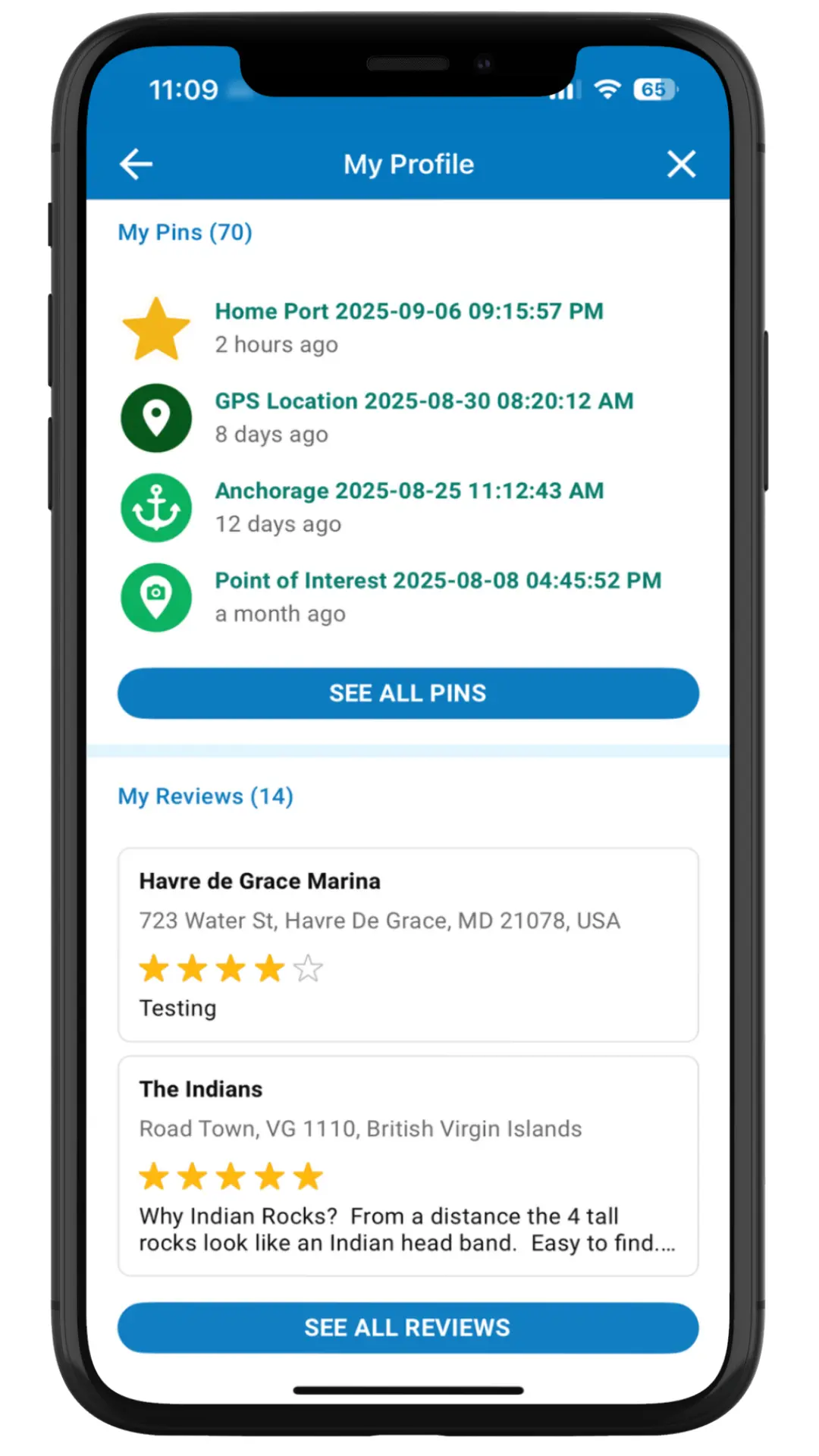This tutorial will walk you through setting up your profile and adding your boat info so that autorouting will work properly for your boat.
Add Your Profile Info
Tap on the ![]() ‘s to change your username or add a profile image and background photo.
‘s to change your username or add a profile image and background photo.
Tap Add Boat to enter you boat information.
You can tap the ![]() ‘s to add your Affiliations and Interests too.
‘s to add your Affiliations and Interests too.
The My Profile section will also list any Groups you have joined or any Pins or Reviews you have added within the app.
Note: Boat Info has 2 required fields (Boat Name and Boat Type).
Why Add Your Boat Info?
Having your boat name and boat type helps identify you on the water. Argo also needs the following information in order for the autorouting to run properly:
- Draft and Buffer – Argo uses the boat’s draft and buffer (margin of safety above your draft) to create safe color-coded routes for your boat.
- Estimated Average Speed – Argo uses to calculate an ETA (Estimated Time of Arrival).
- Estimated Fuel/Power Usage – Argo uses to calculate an estimate of fuel or electric used.
- Home Port – Add your Home Port
 to your profile to make creating routes easier.
to your profile to make creating routes easier.
Want Details on Boat Info Fields?
Tap the icon to get more info on the boat info fields and how they are used by the app.
- Buffer
The buffer is used to provide a safety margin above your draft for autorouting. Route color is yellow if within your buffer and alerts you that water depth is getting close to your draft. We recommend 2 times your draft. Default is set at 5 ft (1.5 m). - Height
Height is measured from the waterline to the highest part of the boat and is used to help navigate and alert you of bridges with low clearance.
PREMIUM FEATURE
Add Multiple Boats to Your Profile
As a Premium user, you can easily add and edit multiple boat’s that you own or use. You can also indicate which of these boat’s is your primary or selected boat and this boat will automatically be moved to the top of the list.
The selected boat will be the one used for creating routes, taking voyages or recording tracks. When creating a route or viewing routes in your Captain’s Log you can also change the boat associated with the route.
Access Your Argo Groups
Any Argo groups that you have set up or joined will be listed within your profile giving you easy access to your group information. Tapping on SEE ALL GROUPS will take you to My Groups section of the app.
Add Affiliations
Tap the ![]() in the upper right of the Affiliations section. Add marinas and clubs that you are affiliated with in order for you to more easily find other Argo boaters with the same affiliations. This will help you find and add friends.
in the upper right of the Affiliations section. Add marinas and clubs that you are affiliated with in order for you to more easily find other Argo boaters with the same affiliations. This will help you find and add friends.
Manage Your Report & Place Pins
Any Report Pins or Place Pins that you have created will be listed within your profile giving you easy access to all of your pins. Tapping on SEE ALL PINS will take you to My Pins section of the app.
Here you can review, edit, delete or even see comments left by other boaters on your report pins. Also, edit, delete or add photos to your Private and suggested Public place pins. Finally, any public places that you have favorited will be here too.
Manage Your Reviews
Any reviews you have added within Argo of marinas, anchorages, etc. will be listed within your profile giving you easy access to edit or delete them. Tapping on SEE ALL REVIEWS will take you to My Reviews section of the app.