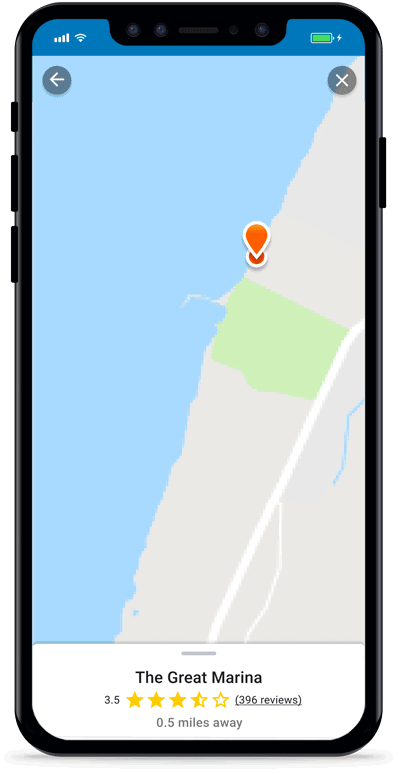Looking for fuel, a place to eat or somewhere to dock? Argo’s search feature makes it easy to find places on the water. Use the feature at home to plan future trips or while on the water to find your next destination. You can search for place by name or categories of places (e.g. marinas, restaurants, fuel in the area).
Position Map & Press Search Button
Position the map on an area you want to search, then tap the Search button . The search will find places anywhere in North America, but will display them based on the distance from your current location.

Search for a Place
You can search for a specific place by typing its name and/or tapping on a category (e.g. boat ramp, dock bar, fuel). Scroll left or right to view more categories or tap the 3 dots to view all categories. You can search single or multiple categories and you can use amentities to refine your search for marinas and yacht clubs.
You can also tap on the icon in the upper right corner to bring up the Map View and see the results on the map.
Argo will search based on where the map is positioned and will list the results by distance from you. If it’s not on the list, keep scrolling. If you’re searching for a place that’s not close by, you can reposition the main map before tapping Search or select the Map View , move the map to that area, and then press “Search this Area.”

Change Search Category Favorites
The categories listed on the scroll bar can be customized to display those you use most often.
Tap the 3 dots. Then tap Edit Favorites which will take you to the Edit Categories screen. Here the categories highlighted in blue are the favorites displayed on the category scroll bar. Simply select or remove categories and tap the back arrow when you are done.
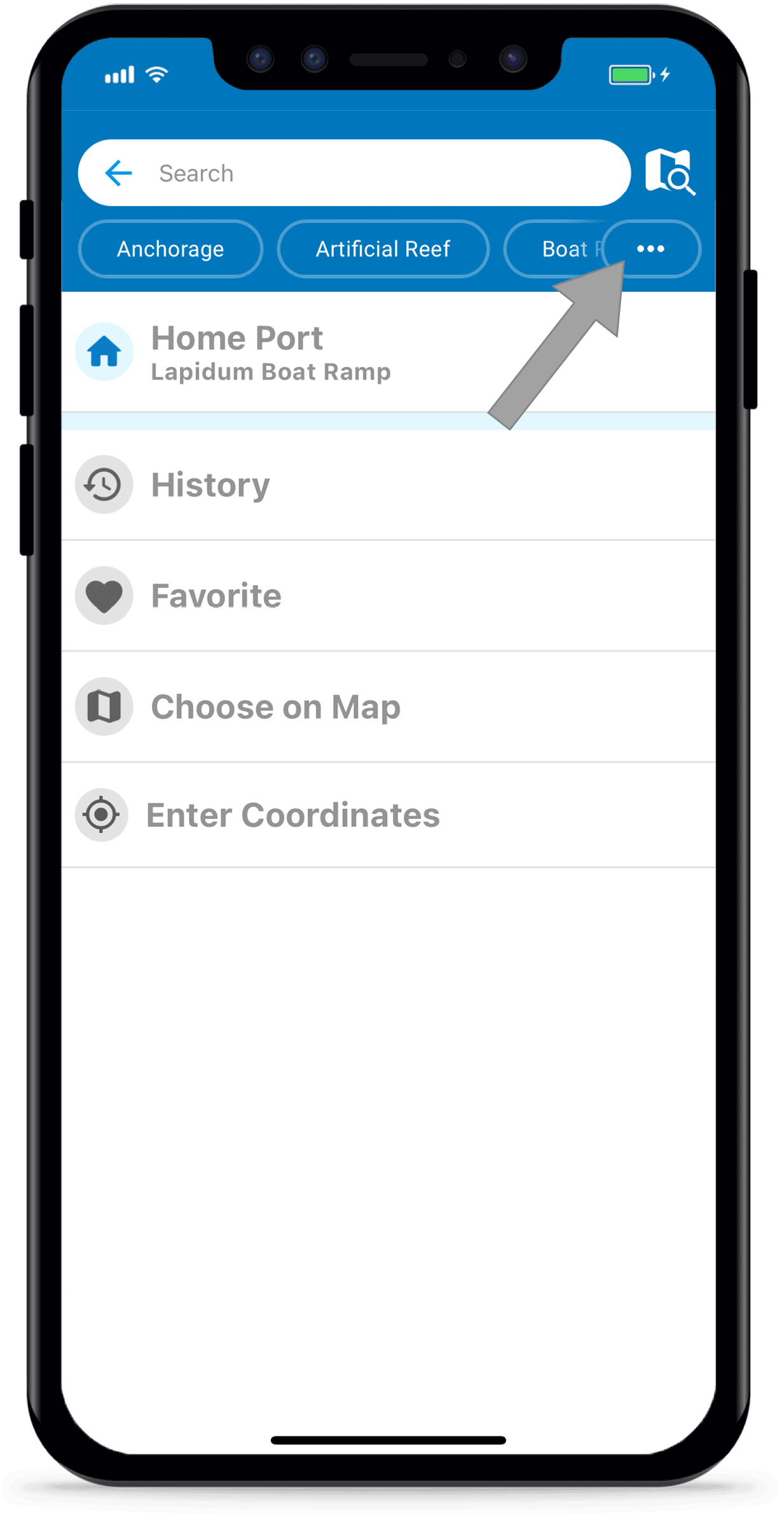
View Results on the Map
To view the results on the map, press the Map View ![]() icon in the upper right hand corner. Once you’re in map view, you can adjust the position of the list by pulling the grey bar (above the list) up or down.
icon in the upper right hand corner. Once you’re in map view, you can adjust the position of the list by pulling the grey bar (above the list) up or down.
You can also press the List View ![]() icon to go back to the full list view.
icon to go back to the full list view.

Explore Result Pins
Tap on a Result Pin to view the name of the place and it’s address. Tap on the result box and the Place Details will be brought up.

Search Other Areas of the Map
If you’re looking for a place that’s not close by, move the map to the area you want to search and tap “Search this Area.”

Preview Places
The initial preview screen displays the place’s rating and the direct distance away. It also gives options to create a route to the place, add it to your favorites, save it to your Captain’s Log for later or share it on your social feed.
To learn more about the place, pull up on the grey bar above the place’s name to open the full screen. In the full display, you may find a description about the place, contact details, address, website and photos.