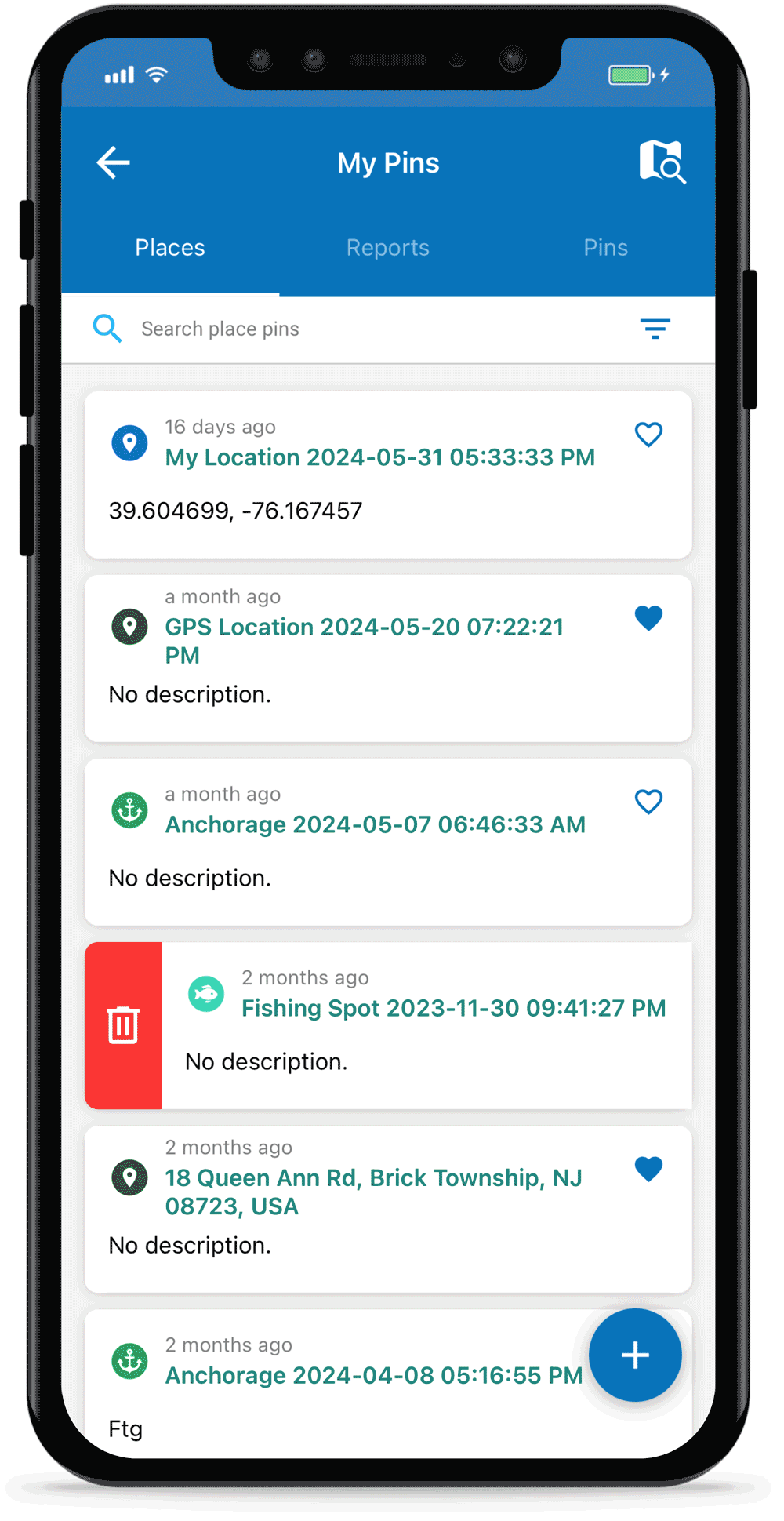You can add a place anywhere on Argo’s map, and you can choose whether to keep it private or share it with all Argo users by submitting it to be public. Keep a log of your favorite private anchorages or fishing spots or let us know if there are marinas or restaurants that Argo is missing.
Open the Create Pin Screen
Tap the ![]() icon located on Argo’s main map or you can do a long Press & Hold on anywhere on the map and then tap the
icon located on Argo’s main map or you can do a long Press & Hold on anywhere on the map and then tap the ![]() icon on the pop up that appears at that location.
icon on the pop up that appears at that location.
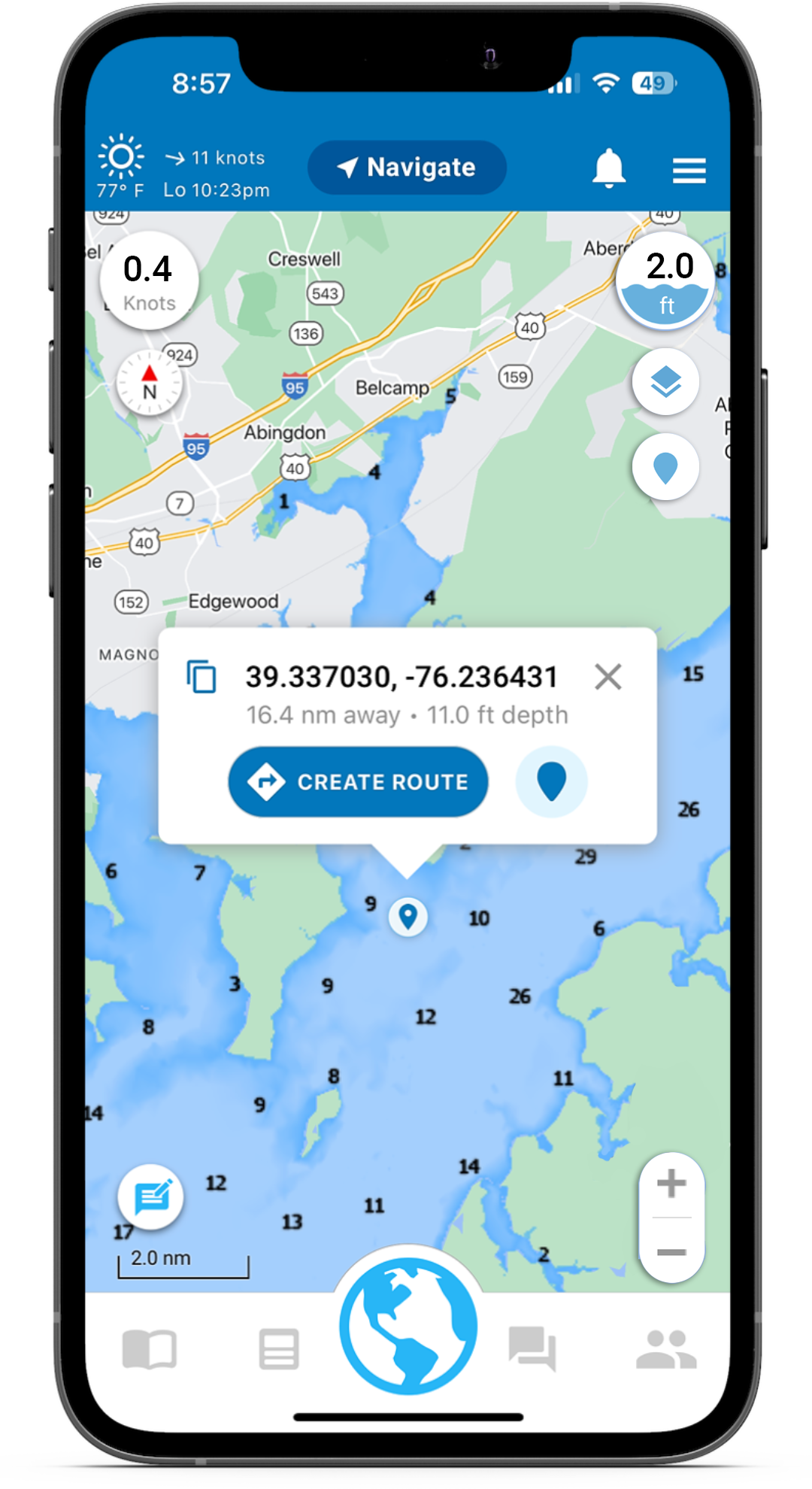
Choose Place Pin
From the Create Pin screen, choose one of Argo’s many Place Pins.
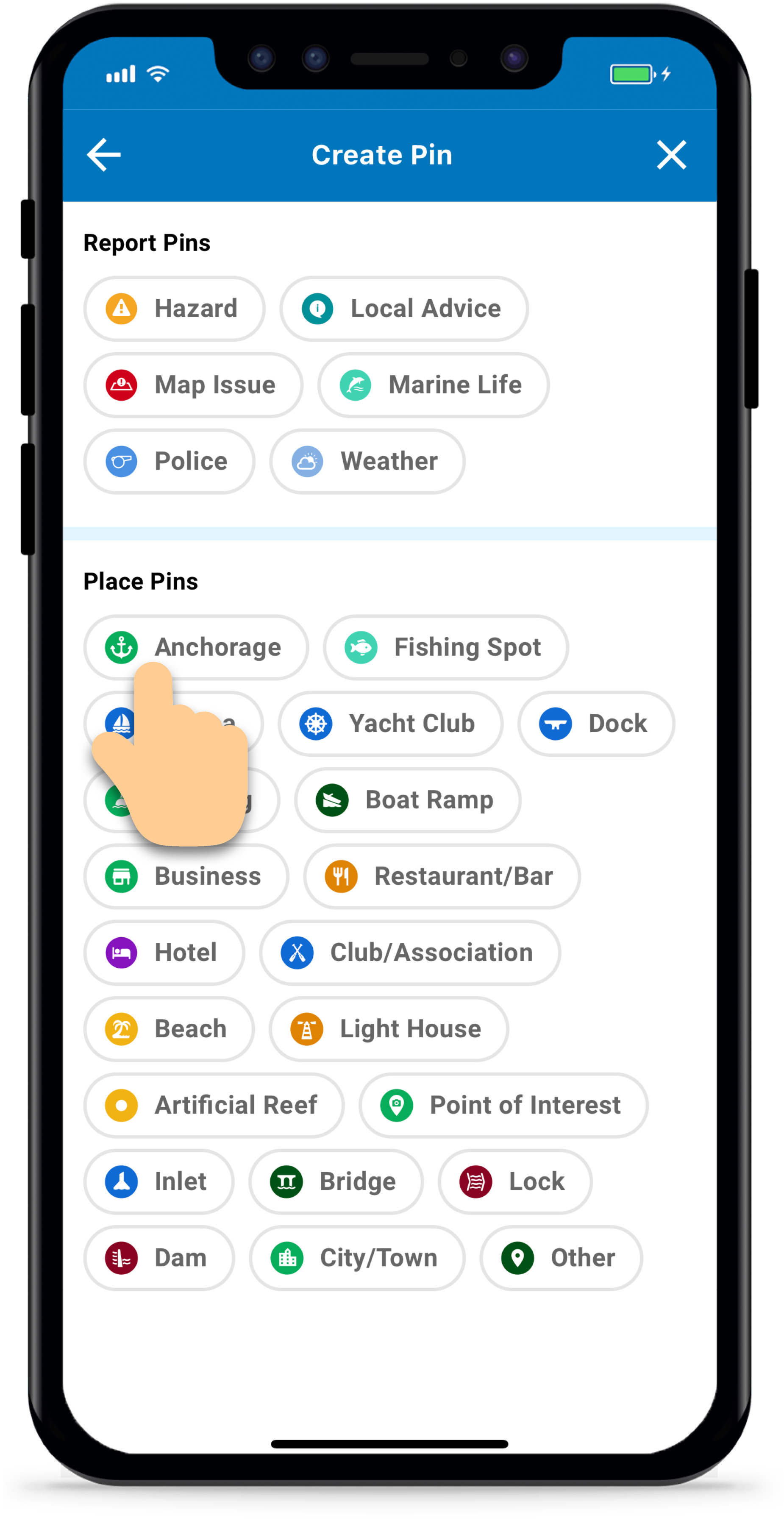
Choose the Location
By default, Argo will add the place at your current location. To adjust this tap the map Edit Location button and then tap the map or enter the exact GPS coordinates you’d like to add the place. Press Confirm Location.
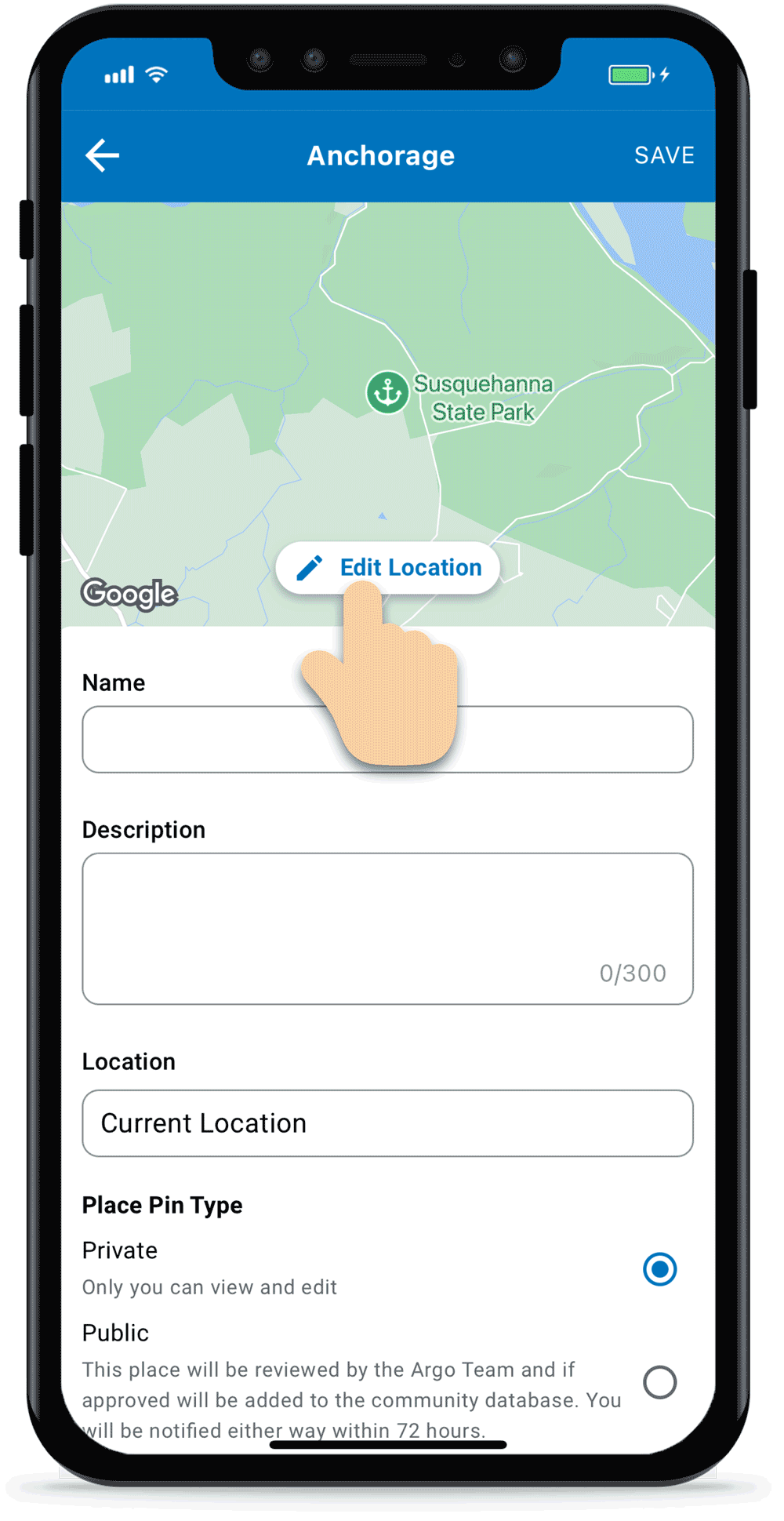
Add Place Details
Add details about the place. You can add a name, description and photos.
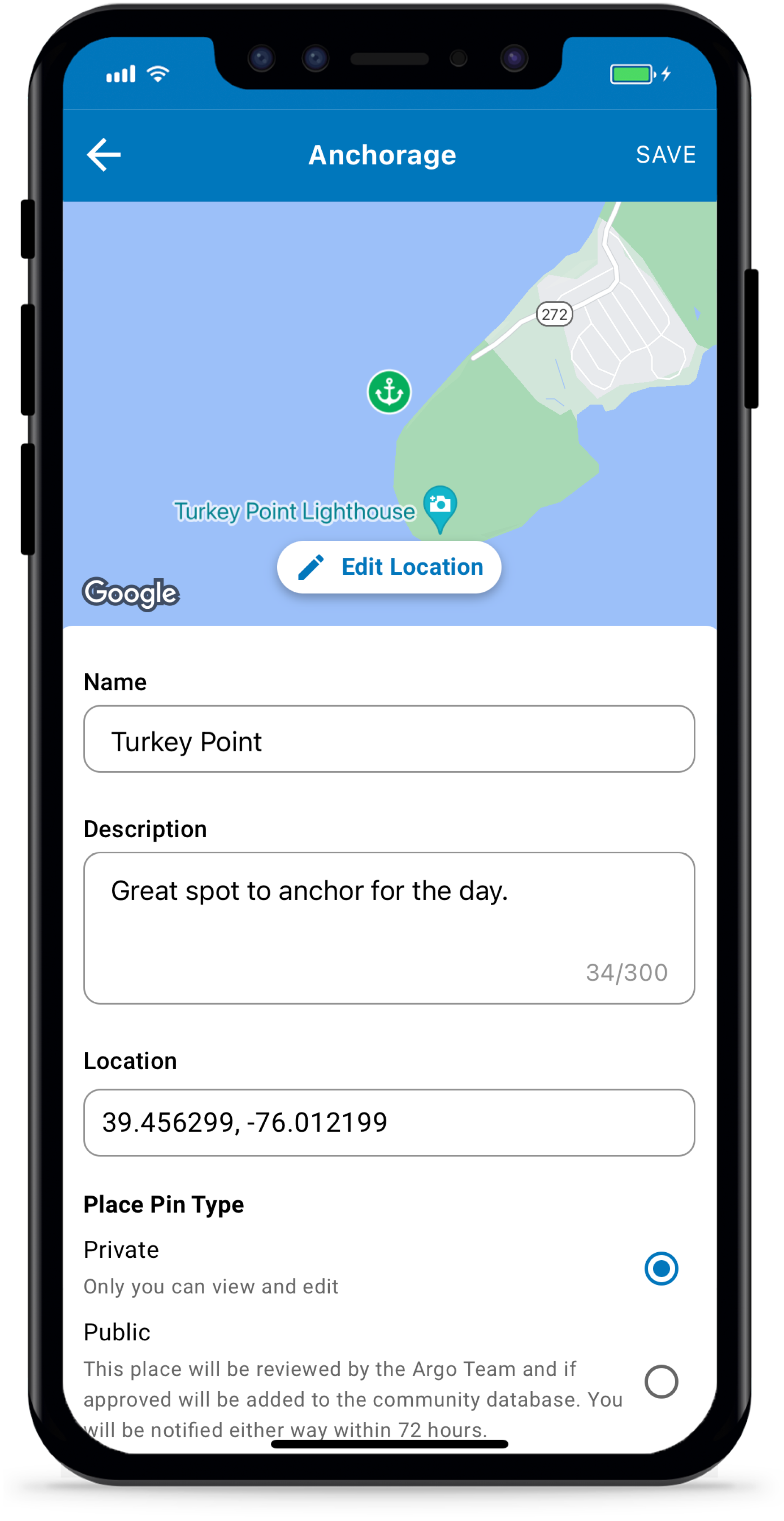
Make the Place Public or Private
Choose whether to keep your place private or share with other Argo boaters.
As a Private place pin you’ll be able to see the place on your map, you can save it to your Captain’s Log and you can share it with friends in your social feed. Other Argo boaters won’t see it on their map.
If you choose to make your place Public, it will be reviewed by the Argo Team. If approved it will appear on all Argo boater’s maps and they’ll be able to add photos, reviews and comments. It will also come up for all users when using search.
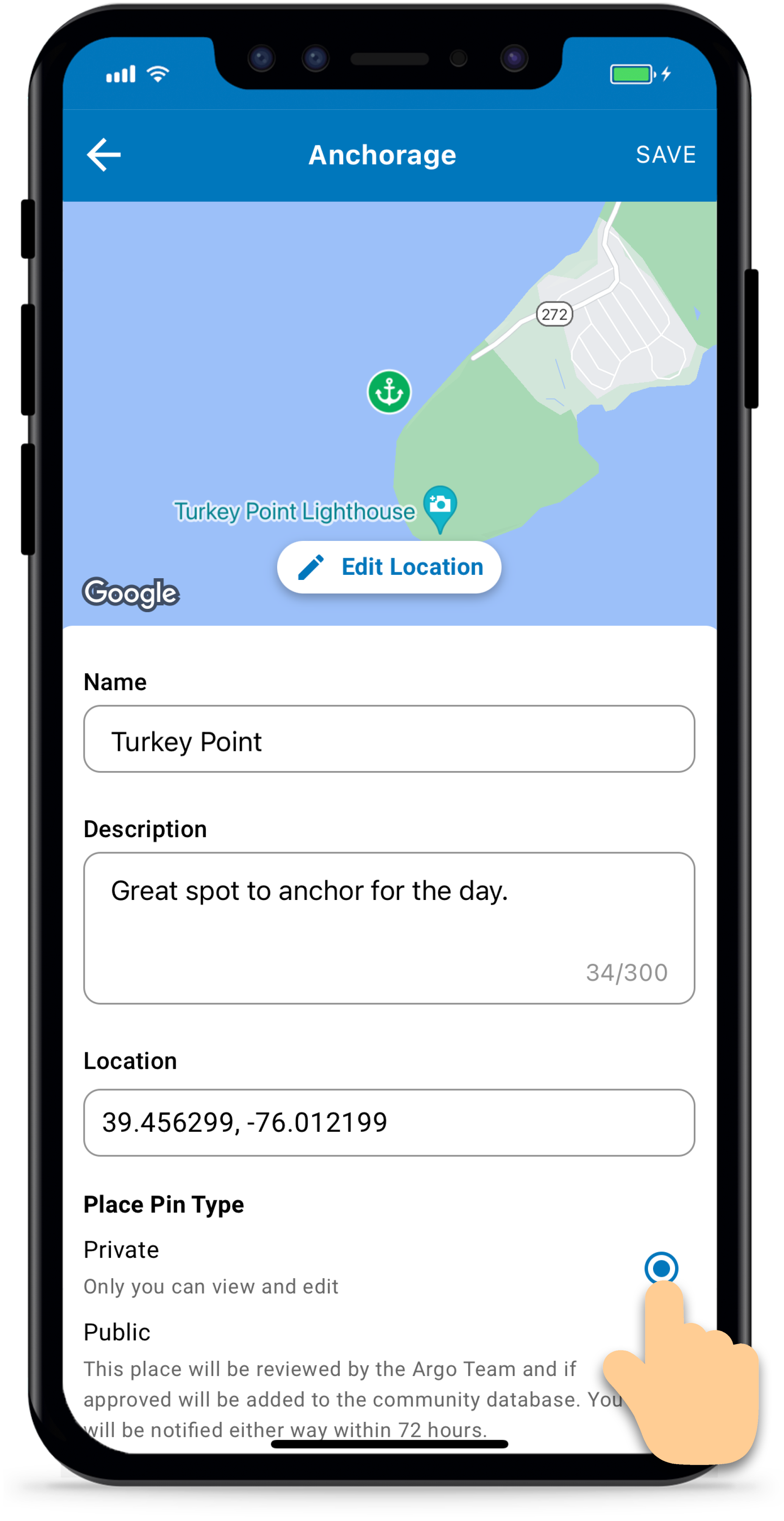
Edit or Delete Place
To edit or delete your place tap on place icon on the map, expand to the full Place Details screen and then tap the three dots in the upper right hand corner. Choose edit or delete.
You can also edit and delete a private place using the Captain’s Log using a similar process. Learn more here.
Note: You cannot edit and delete public places.

Manage All Your Places
Go to your Profile. If you have any private places (or public places submitted for review) they will be listed in the My Pins section of your profile. As a shortcut, you can also tap Menu -> My Pins. Places are under the first tab.
To view all your places on the map, tap the map icon in the upper right. This button allows you to toggle back and forth between List View and Map View
Using either view, tap on a place pin to review the details. Tap the 3 dots in the upper right to Edit, Delete or Add Photos to the place.
Note: There is a third tab for temporary pins, pins created using a Press & Hold on the map. This feature is handy for dropping pins quickly while moving and then updating with more information later when you have more time.