Argo’s crowdsourced report pins help you get the most up-to-date information about boating hazards, local advice, map issues and more. Read on to learn about the specific types of report pins and what you can do with them.
What is a Report Pin?
Argo’s crowdsourced report pins serve as markers for a variety of things that you may want to know about. They’ll appear on your map like the ones at right.
If you see a pin on your map, tap on it to view more information.
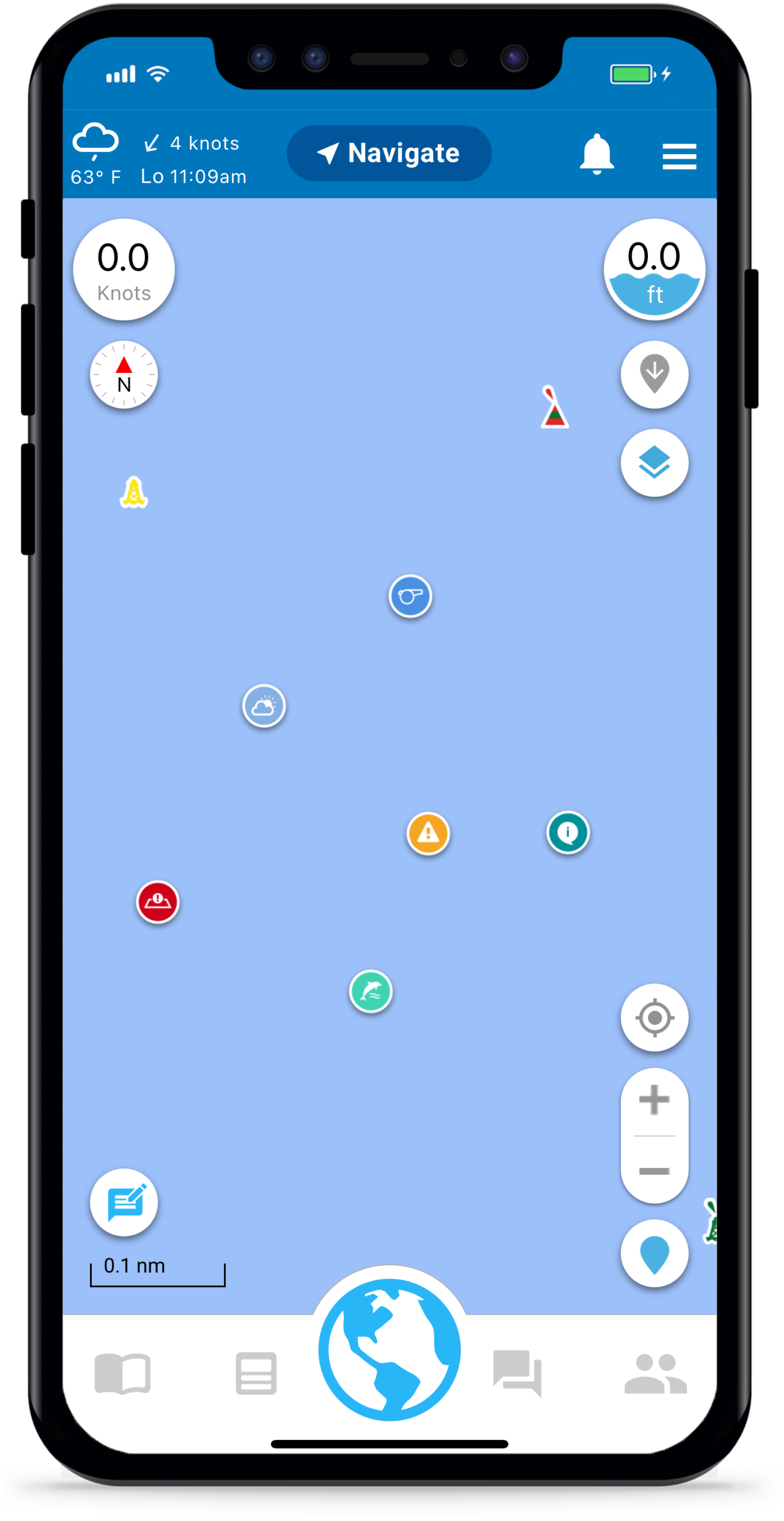
Create a Report Pin
- Open the Create Pin Screen
Tap on the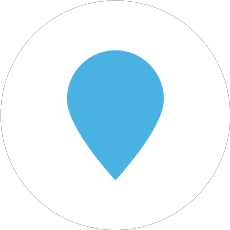 icon, found in the lower right hand corner of the Home screen
icon, found in the lower right hand corner of the Home screen .
- Create Your Report
Choose which type of report you’d like to create, select the location of the report, and then add a photo and some information. Some pins, such as hazard pins, also allow you to specify the type. - Add the Pin to the Map
Press Save.
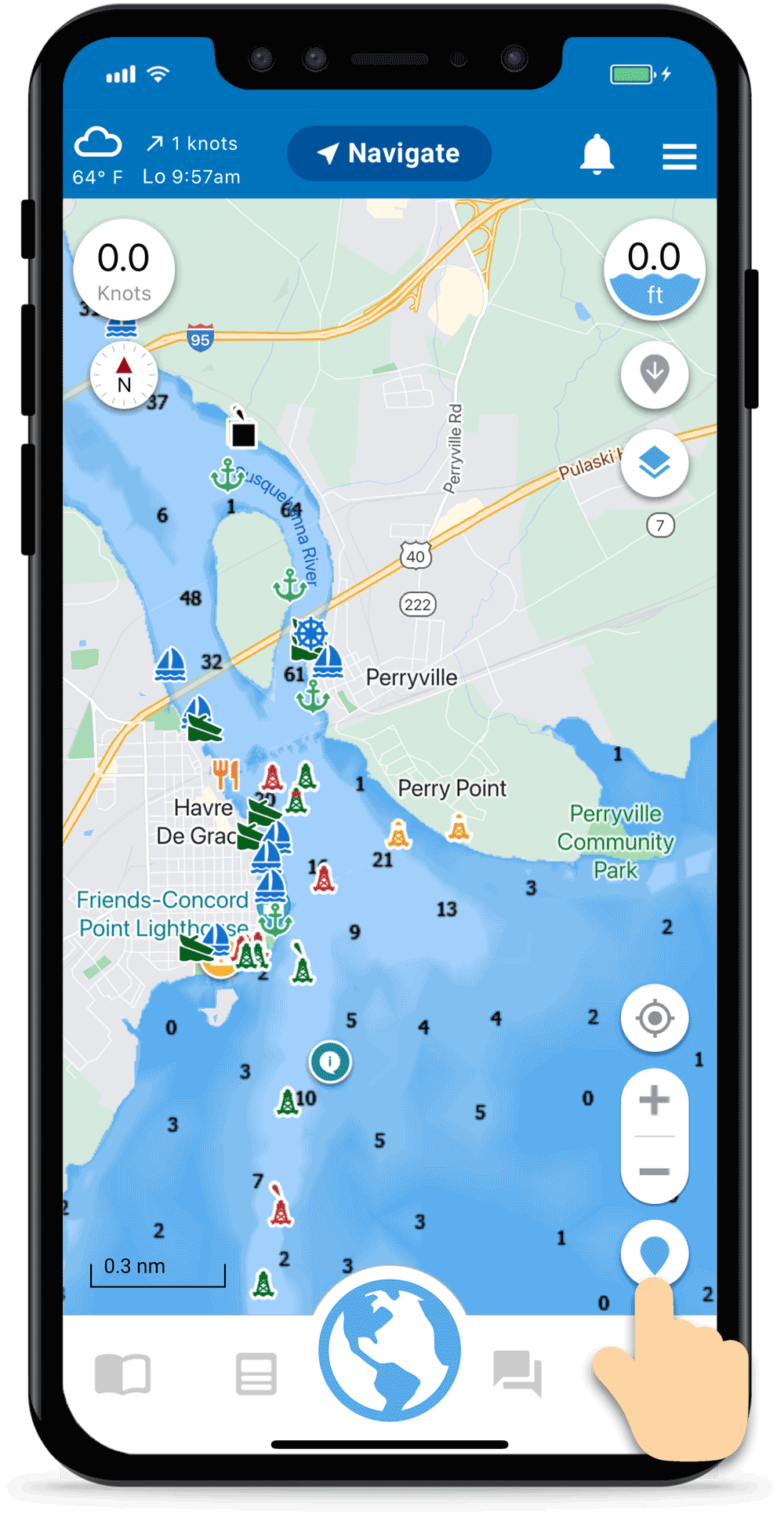
Edit or Delete Report Pin
Note: You can only edit or delete your own pins.
- Open Your Report Pin
Use the map to find your pin and tap on it. - Open the Edit Menu
Press the three dots in the upper right hand corner of the pin. Select Edit or Delete. - Update and Press Save
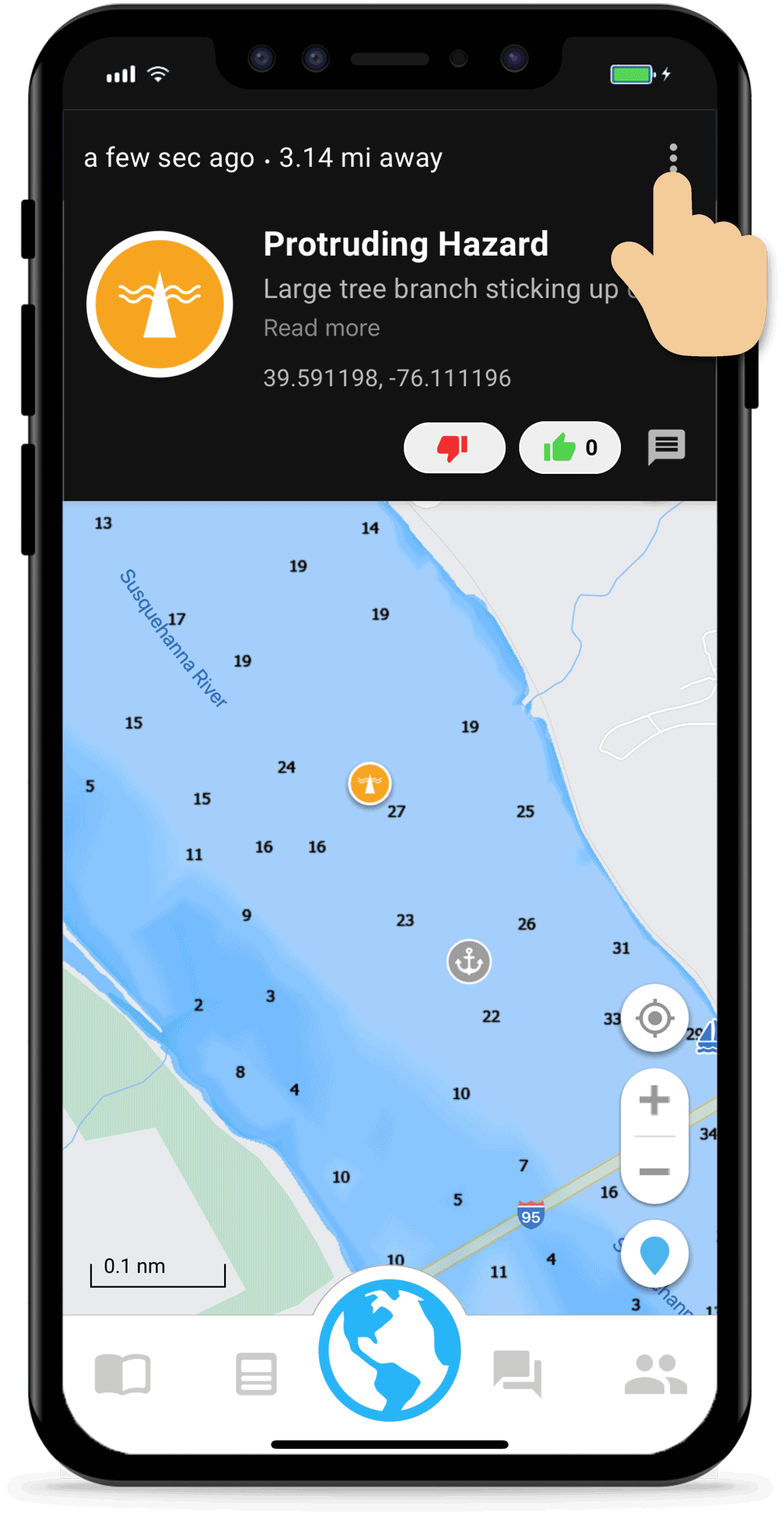
Add Like or Comment to Report Pin
- Open the Report Pin
Find the pin on the map and tap on it to view its information. - Add Likes, Dislikes and Comments
Other boaters will be able to see your comments and opinions.
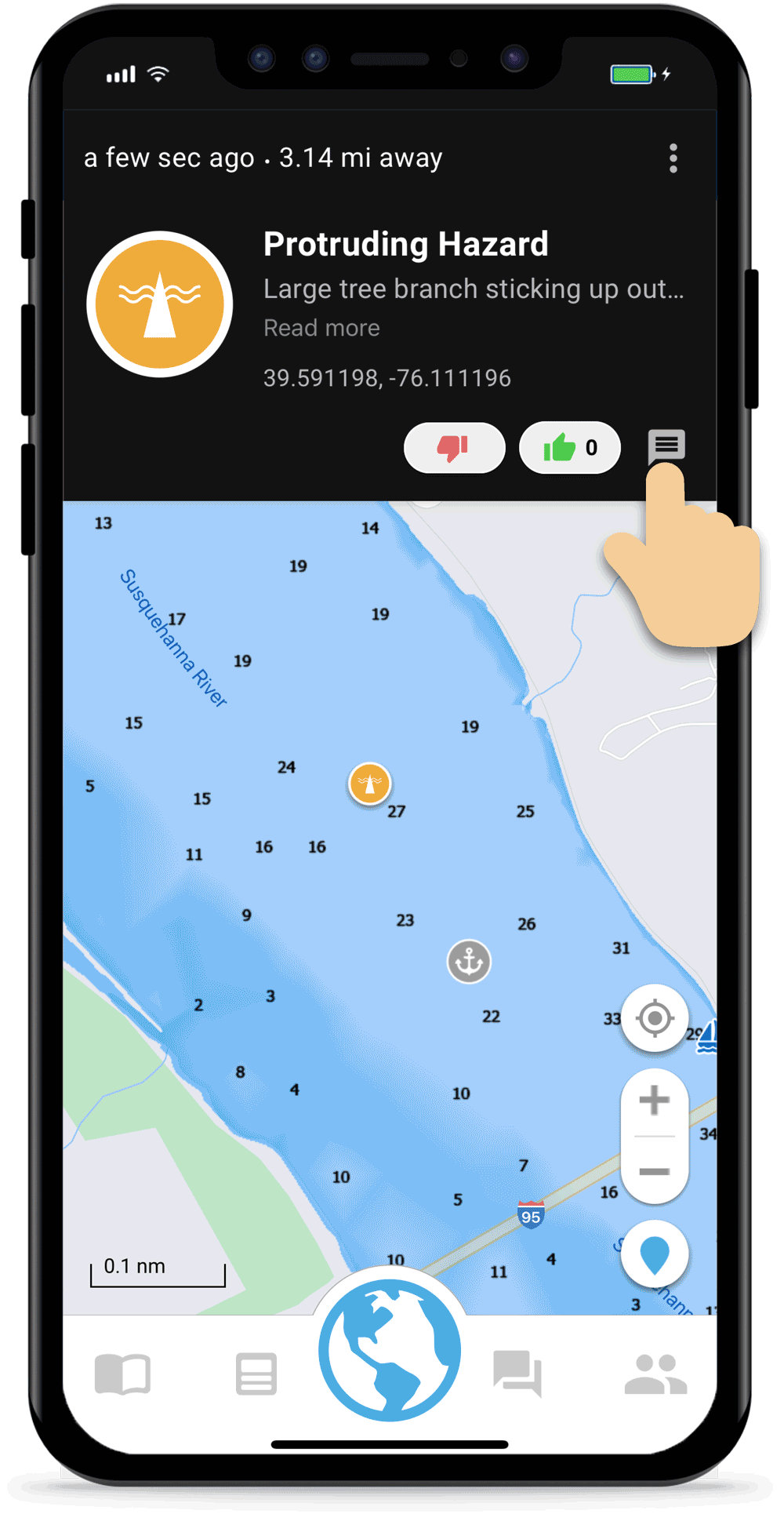
Manage All Your Report Pins
- Go to My Pins
If you have any report pins they will be listed in the My Pins section of your profile. As a shortcut, you can also tap Menu -> My Pins. Reports are under the second tab. - See All Your Report Pins on the Map
Tap the map icon in the upper right to display all your reports pins on the map. This button allows you to toggle back and forth between List View and Map View - Review Details, Edit and Delete Report Pins
Using either List or Map View, tap on a report pin to review the details, including Likes, Dislikes and Comments made by other boaters. Tap the 3 dots to Edit or Delete the report.
Note: There is a third tab for temporary pins, pins created using a Press & Hold on the map. This feature is handy for dropping pins quickly while moving and then updating with more information later when you have more time.
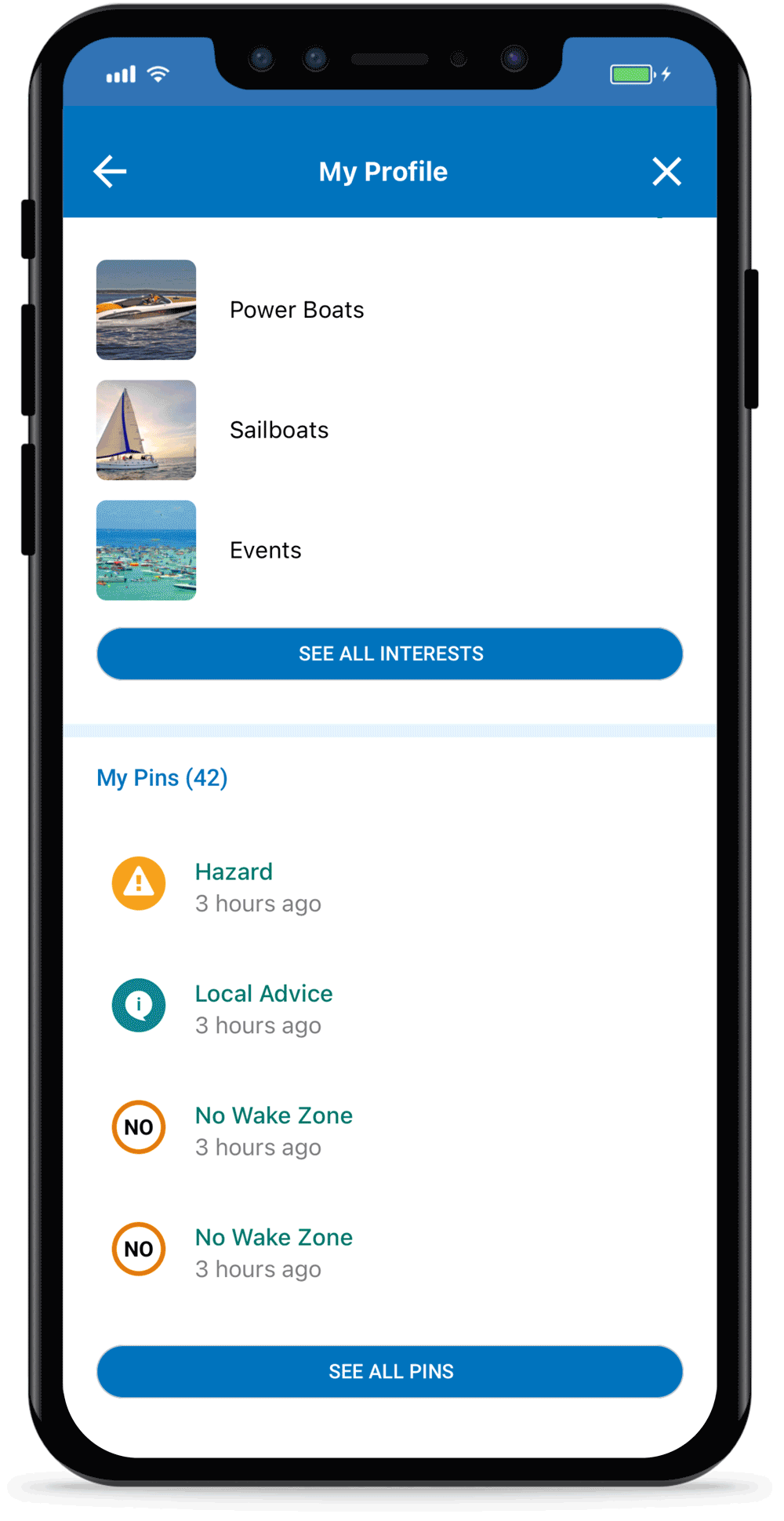
Filter Report Pins on Your Map
There may be a time when you want to filter the report pins shown on your map so you only see those useful to you. Read more about map customization options.
- Open Map Options
Click the Map Optionsicon on Argo’s Home screen.
- Choose Which Report Pins to Hide
Use the toggle to filter the pins on and off. The toggle will show green if that type of pin is visible.
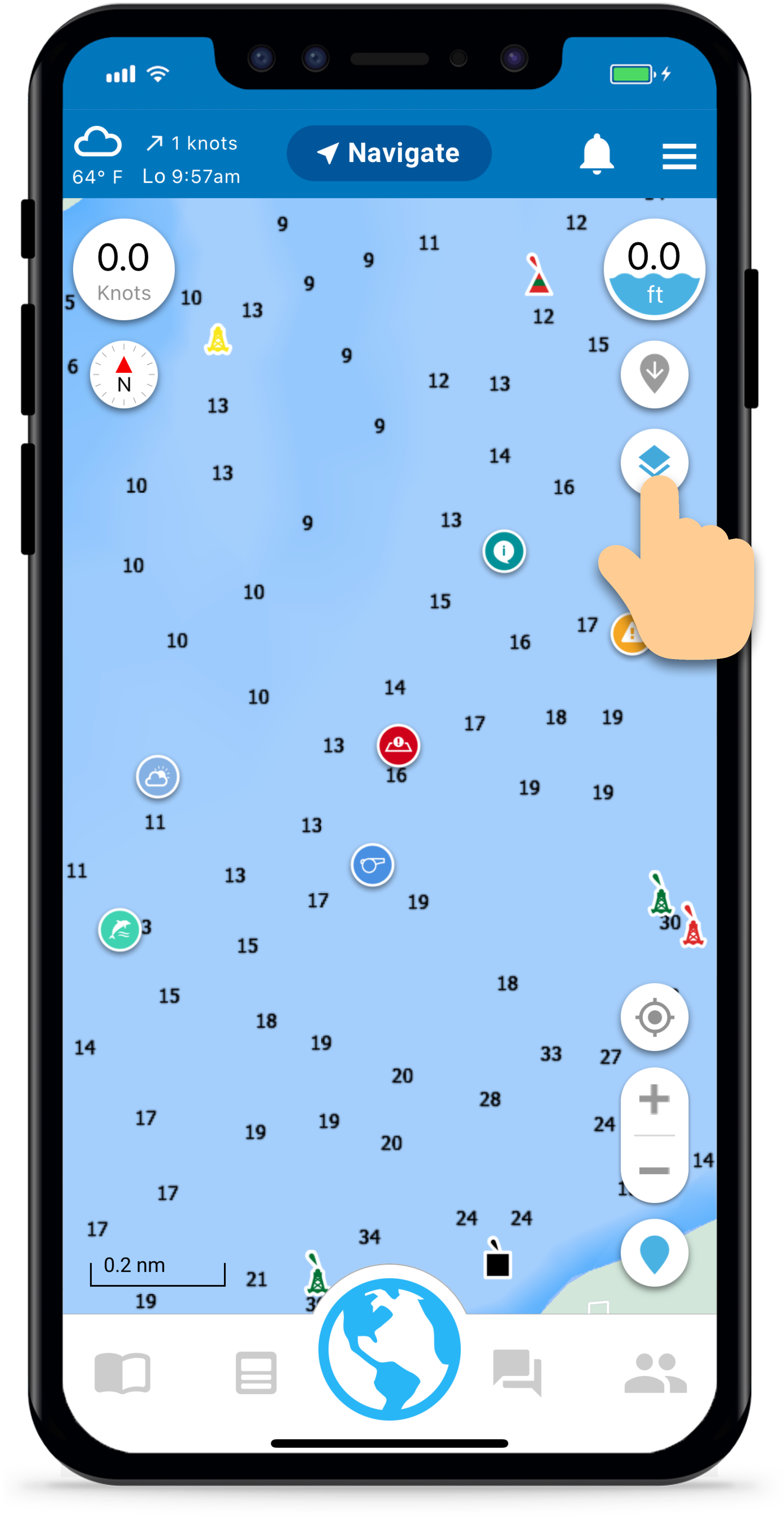
Removing Outdated or Inaccurate Pins
Giving a pin a dislike helps us find outdated or inaccurate pins to remove. This is the case for submerged hazards, protruding hazards, map issues, and local advice pins.
Argo automatically removes temporary pins after a set period of time. Floating hazards, weather, police, and marine life are temporary pins.
