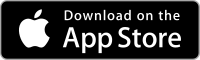Whether you’re planning a quick afternoon cruise or a weekend getaway, planning a trip on Argo is less about getting from Point A to Point B and more about everything in between. What marina will you stay at? Where will you stop for lunch? Do you need fuel along the way?
Boaters like John Dersey (S/V Barnaby) have used the Argo web app to plan incredible journeys—John mapped out a 5,000+ nautical mile trip from Pennsylvania to Canada and back. But you don’t need to leave for an extended cruise to find value in the web app. Whether you’re planning a weekend getaway or a day trip, the web app gives you the tools to build a smarter, safer, and more fun adventure.
Why Plan on the Web Instead of Your Phone?
The Argo mobile app is great when you’re on the water. But when you’re planning your trip ahead of time, the web app makes things easier:
- Bigger screen: See your full route without constantly zooming in and out.
- Easier to add stops: Drag and drop waypoints to fine-tune your route.
- Great for longer trips: Add overnight stops, fuel docks, and places to explore.
- Syncs to your phone: Plan at your desk, then open the trip on your mobile app when you’re ready to go.
It’s the simplest way to map out your trip before you get to the boat.
Step 1: Open the Web App and Log In
Head to web.argonav.io and log in with your Argo account. It’ll be the same login you use in the mobile app.
Step 2: Search for Places to Stay & Stop (The Fun Part)
Let’s find some places you’re interested in. We’ll search and browse the map to find potential stops and then click the heart icon to save them to your Favorites to use later. Having these places saved to your Favorites will make it easy to find them when you build your route later.
Follow along with this Youtube Guide: Plan Boating Trips with Argo’s Web App: Part 1 – Search for Places to Stay & Stop.
Find Your Overnight Stop(s)
If your trip includes an overnight, start by searching for a marina, dock, or anchorage:
Use the search bar and filters to narrow it down:
- Amenities: Show only marinas with fuel, pump-out, showers, or shore power.
- Booking: See marinas listed through Snag-A-Slip or Dockshare if you want to easily book your stay ahead of time.
- Reviews: Filter for places with 4- or 5-star ratings to find marinas and anchorages other boaters recommend.
For anchorages, check the place descriptions and boater reviews to learn about depth, bottom type, and protection from wind.
Look for Fun Stops Along the Way
You probably don’t want to just go from Point A to Point B. Search for dock bars, restaurants, beaches, fishing spots and more to make the trip more memorable.
- Use filters to narrow your search by category or rating.
- Zoom in on towns along your route to see what’s nearby. Click on the icons that pop up to explore!
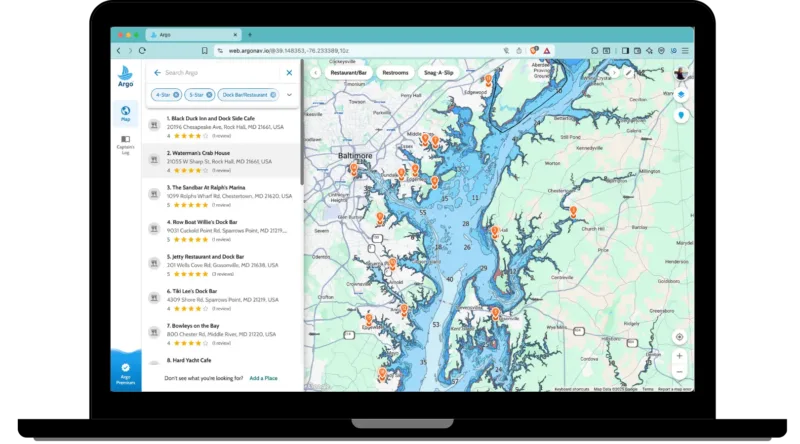
Step 3: Build Version 1 of Your Route
Follow along with this Youtube Guide: Plan Boating Trips with Argo’s Web App: Part 2 – Build Version 1 of Your Route.
Now that you’ve found some options for places to stop:
- Click “Route” at the top of the screen.
- Select your starting point and destination. Type them in or choose from your saved Favorites.
- Argo’s Autoroute can automatically generate a safe route based on your boat’s draft and cruising speed, showing estimated distance, duration, and fuel usage.
Double-check that your boat profile is set correctly (click the boat icon at the top right). This ensures the data and route are accurate for your specific boat.
Step 4: Add Stops and Fine Tune Your Route
Follow along with this Youtube Guide: Plan Boating Trips with Argo’s Web App: Part 3 – Add Stops and Fine Tune Your Route.
Now add stops and fine-tune your trip:
- Add your stops: Click the + button to add the marinas, anchorages, and fun places you saved earlier. Argo adjusts your route automatically.
- Fine-tune the path: Want to take a scenic route or avoid a tricky spot? Click the + button then tap the map to add a custom waypoint.
- Choose your route type: You can adjust whether you want the shortest route, an inside route (inland waterways), or outside route (offshore).
Quick Tip: Keep an eye on your estimated fuel usage. If your trip is longer than your tank’s range, plan for a fuel stop.
Step 5: Preview Your Route
Follow along with this Youtube Guide: Plan Boating Trips with Argo’s Web App: Part 4 – Preview, Save and Share Your Route.
Before you hit “save,” take a few minutes to preview your route. The web app’s larger screen makes this easy. Zoom in and follow the route section by section:
-
- Look for hazard markers—these are crowd-sourced from other boaters and often include helpful photos and descriptions (e.g., rocks, submerged objects, or floating debris).
- Check for no-wake zones, especially near marinas, towns, and bridges.
- Double check bridge clearance
- Look for shallow areas where your draft might be an issue.
If you spot anything you want to avoid, add a custom waypoint to adjust your route. Just click on the map where you want your route to pass instead, and Argo will update it automatically.
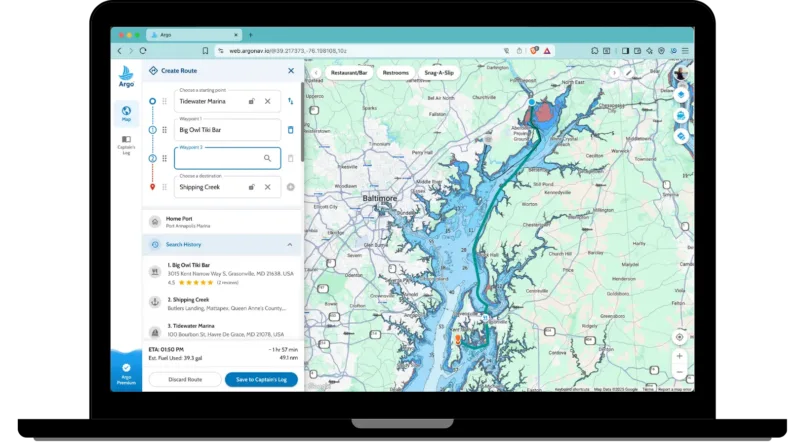
Step 6: Save Your Trip
Once you’re happy with your route, click “Save to Captain’s Log.” Your trip will sync with your Argo mobile app, so it’ll be ready when you step on your boat.
Learn more about how to use the Captain’s Log here.
Step 7: Share with Friends or Crew
Want your friends to follow along or bring their own boats on the trip?
- Tap “Share” to send your trip to either a group, your feed, or a specific friend—they can save it in their own Captain’s Log.
- Or, share a photo of your route via text or email with anyone you want to keep in the loop.
Step 8: Create and Organize Additional Routes
If you’re staying for more than one night in an area or plan to take multiple day trips, it’s much easier to create multiple routes than one big gigantic route. To stay organized, you can add all of the routes to a “Category” within your Captain’s Log. This way you can filter routes in your Captain’s Log to only view ones for a particular trip or region.
Currently this feature is only available in the mobile app. We’ll be adding it to the web app soon!
Final Thoughts:
That’s all there is to it! As you can see, Argo’s web app is a powerful tool that lets you plan routes ahead of time on a larger screen from the comfort of your own home. Give it a try today and let us know what you think.