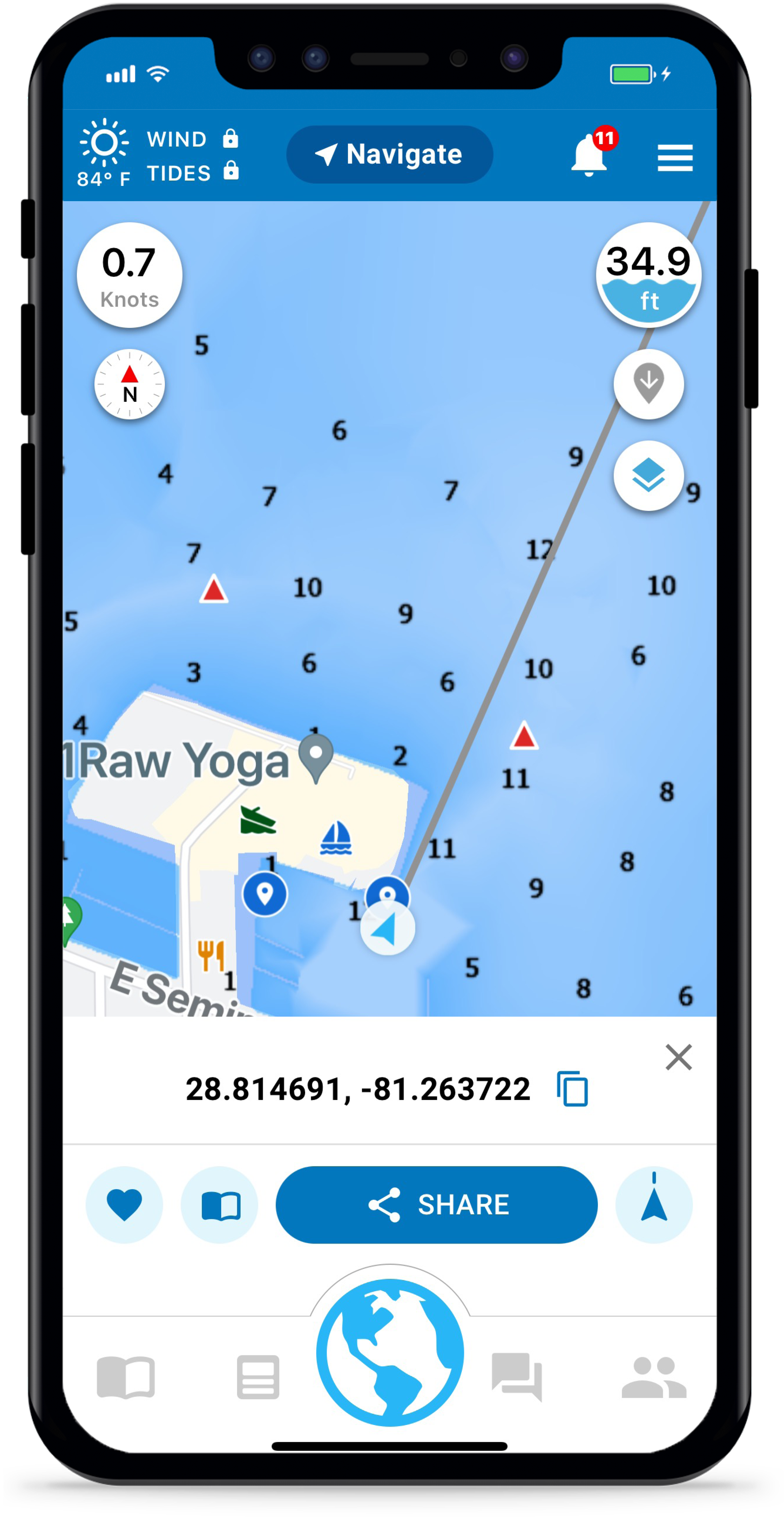With Argo you can easily get your current coordinates and share them with friends for meeting up on the water or alerting someone if you are in trouble. Also turn your heading line on/off.
Tap Your Location Indicator
On the main map your location is identified by an icon with a blue arrow. Tap on this icon and a drawer comes up from the bottom of the screen with your current coordinates and options to save and share.
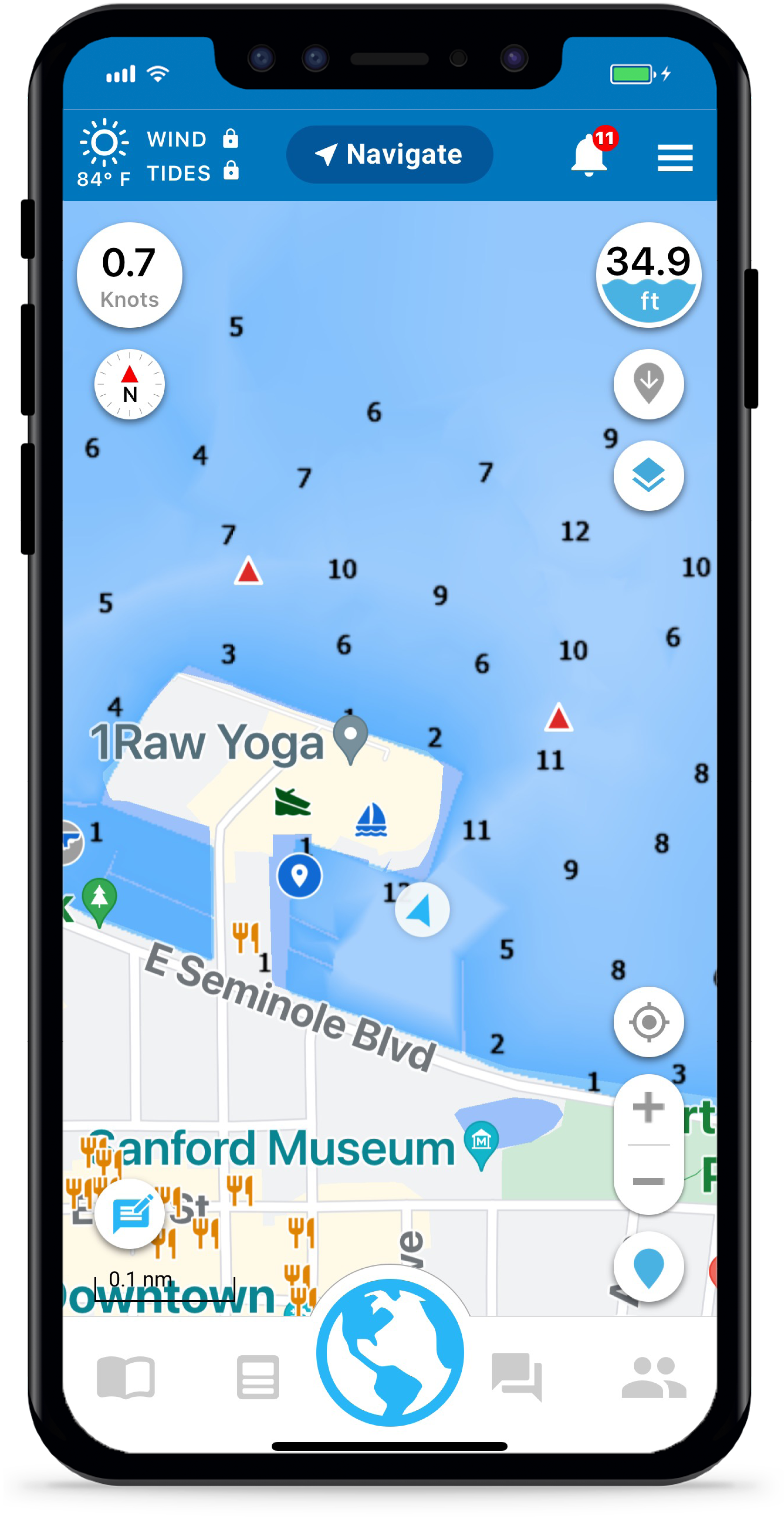
Share Location Drawer
This lower drawer that comes up when your tap your user icon offers several things you can do with your location:
- Clipboard – tap the icon next to the coordinates to copy them to a clipboard
- Favorite – favorite the location for use in future searches or for routing
- Log – copy the location to your Captain’s Log
- Share – post your location via the social feed or send as a message. Also share using other options outside the app.
Note: By tapping the Share, Favorite or Log button a Location pin will be dropped onto the main map. You can view, edit and delete this pin within your Profile along with your other place pins.
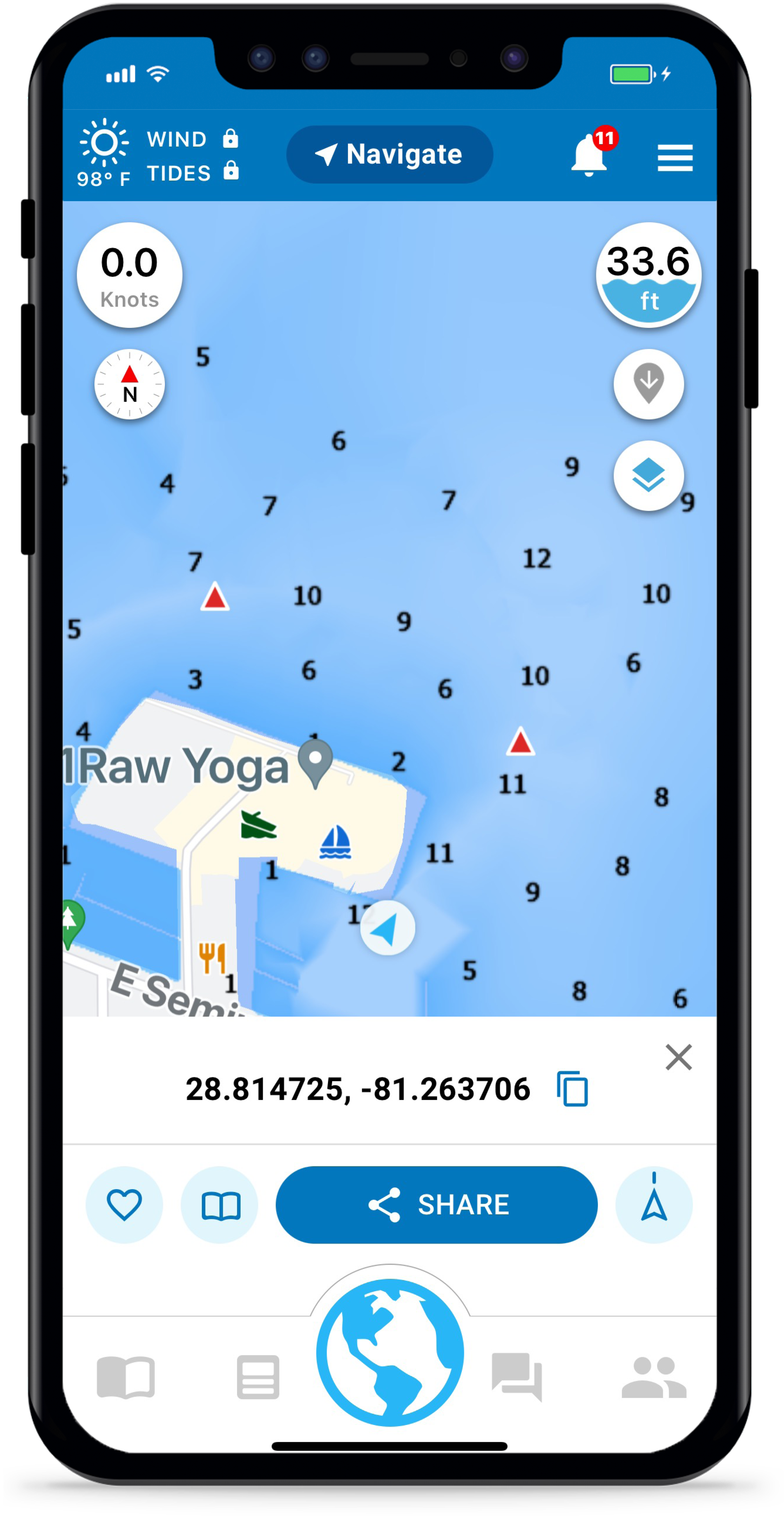
Share Location Options
Share your location with all of your Argo friends by posting to your social feed. Tap the Share button and choose Create Post in the bottom menu that appears. Add a description and then hit Post in the upper right-hand corner to share your location to your feed.
Share with another Argo user by sending them a message. Tap the Share button and choose Send as a Message in the bottom menu that appears. Add a message and then hit Send in the upper right-hand corner.
Share with others using applications outside of Argo by choosing More Options.
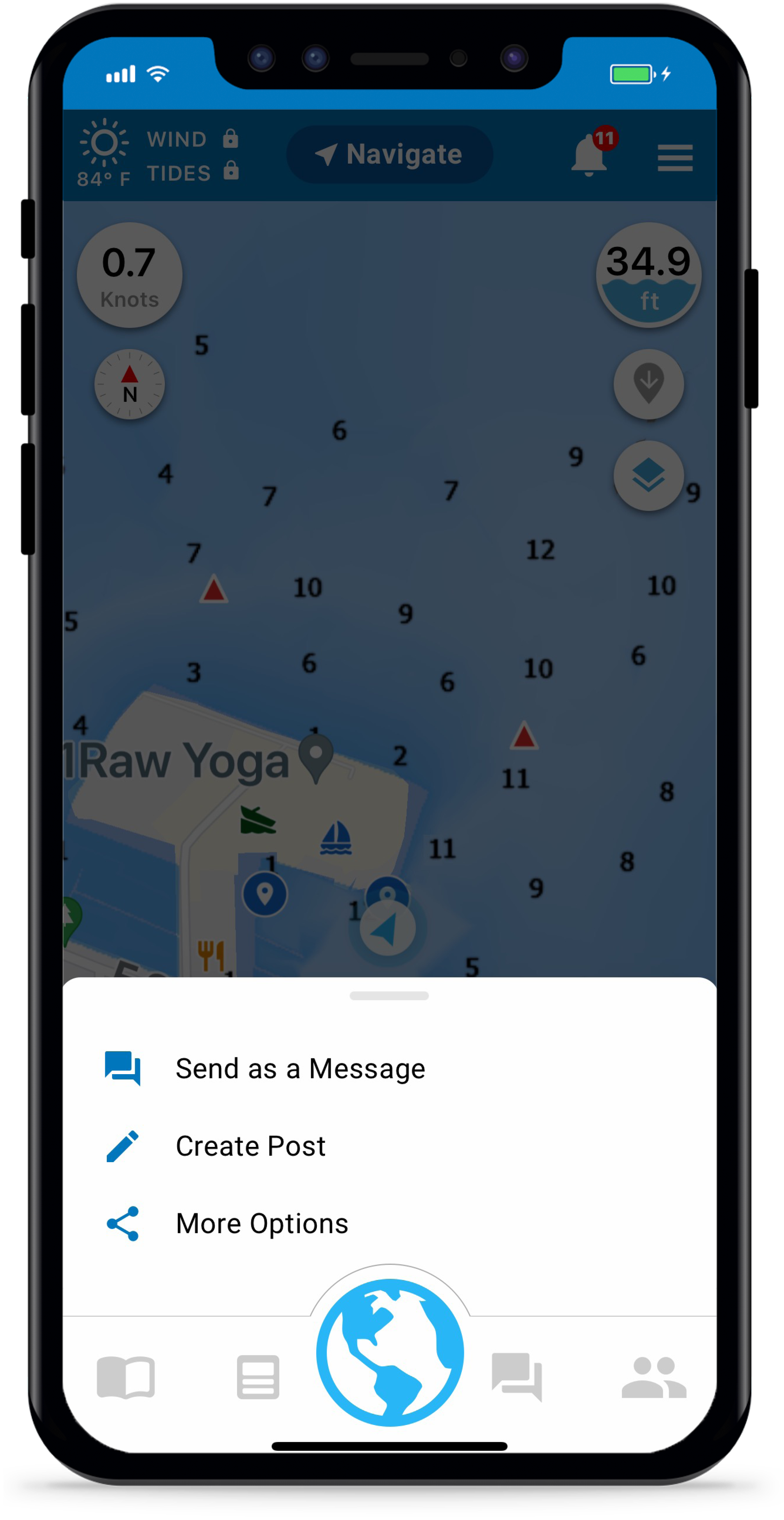
Add Your Location to the Map
To add a Location pin to the map simply tap the Share, Favorite or Log button. This will drop a blue pin at your current location. The Favorite button will also add this location to your favorites list and allow you to use it in the future for searching and routing. The Log button will save your location to the places tab of your Captain’s Log.
You can edit and delete the Location pin by pulling up the preview of it to full screen and then tap the in the upper right corner. You can also view, edit and delete the Location pin within your Profile along with your other place pins.
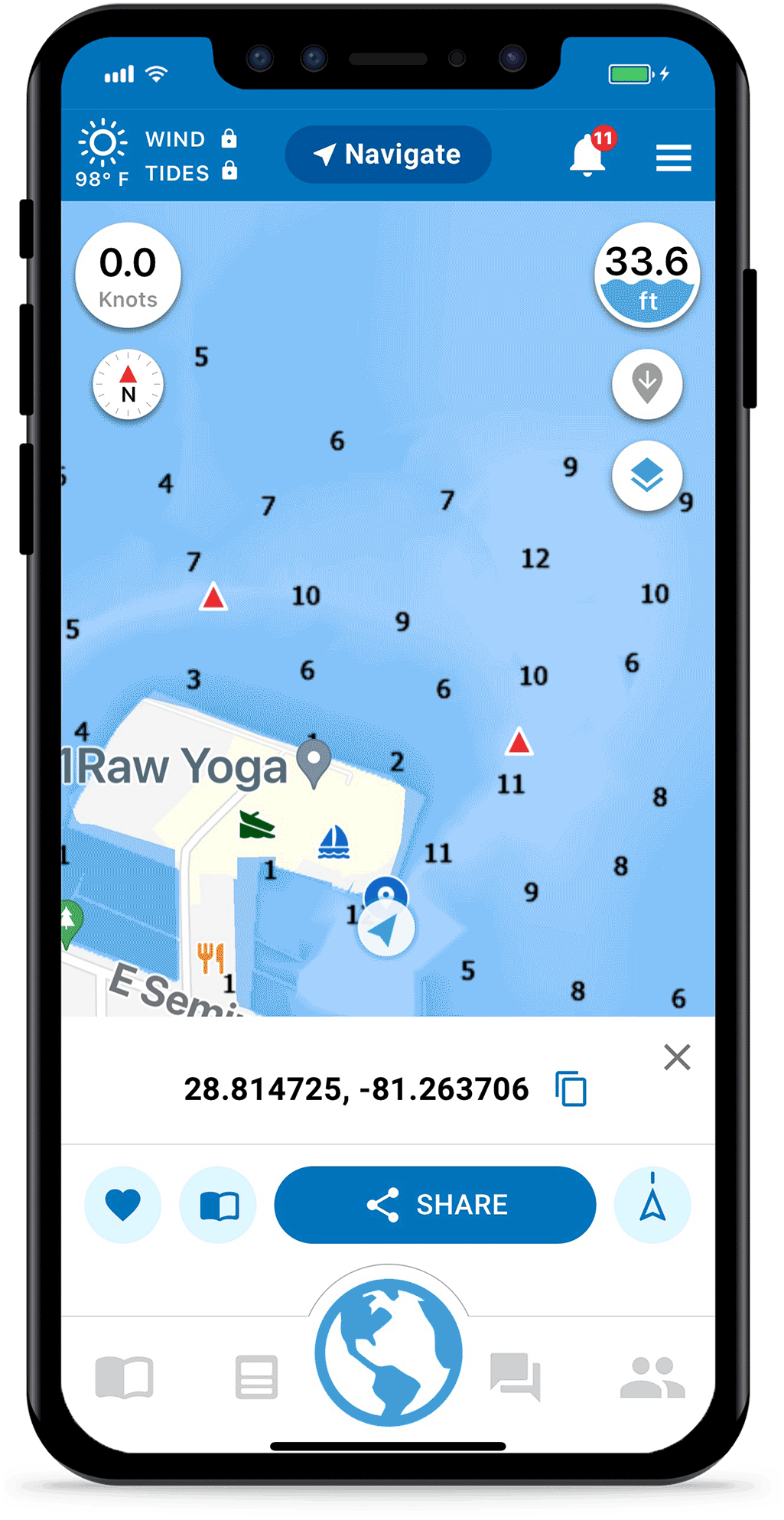
Heading Line
To toggle the grey heading line on/off, tap the heading line icon on the Share Location drawer. You can also set the heading line to automatically come on if you prefer when you are on a voyage or recording a track from the Navigational Controls screen under Map Options.