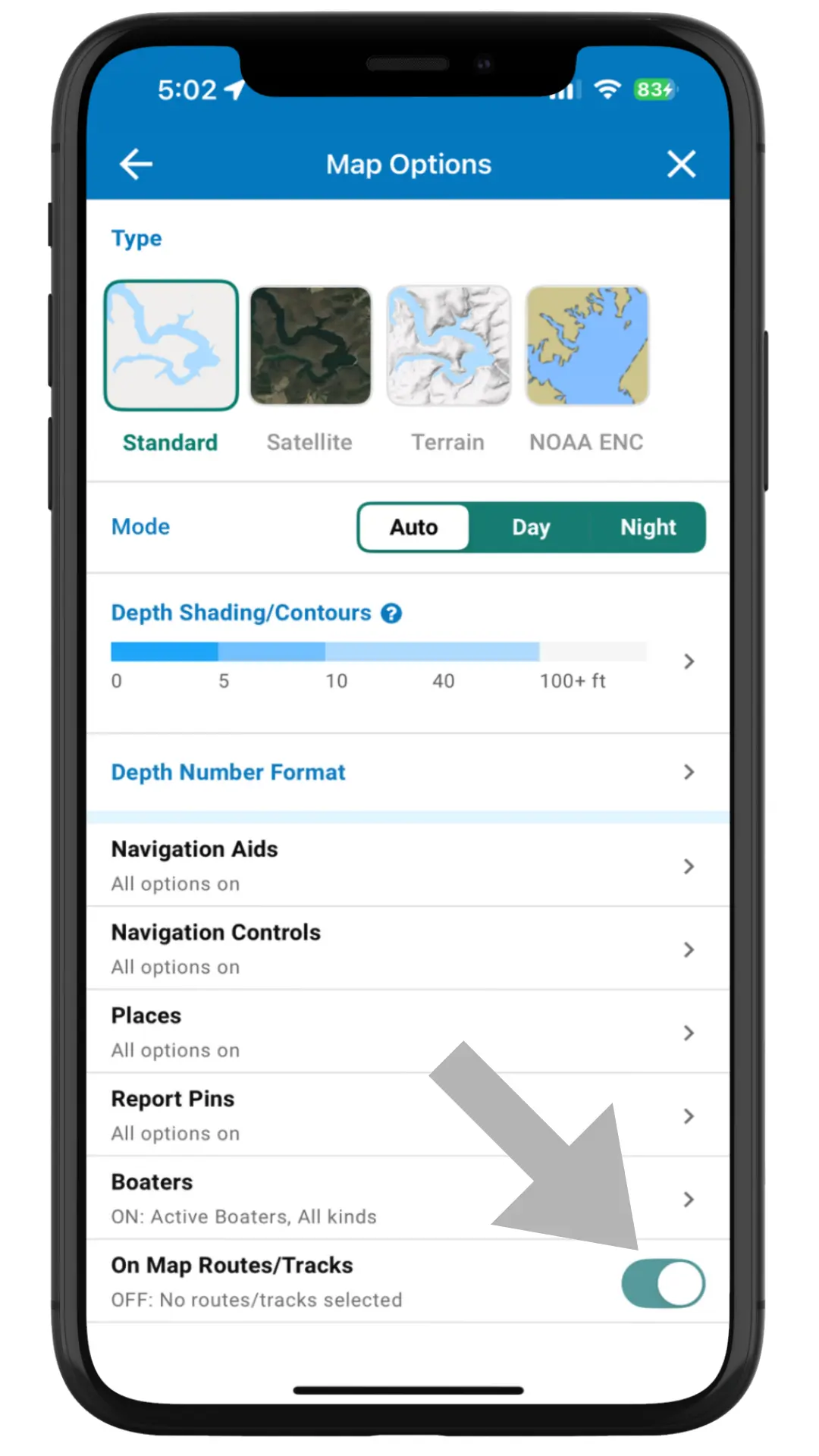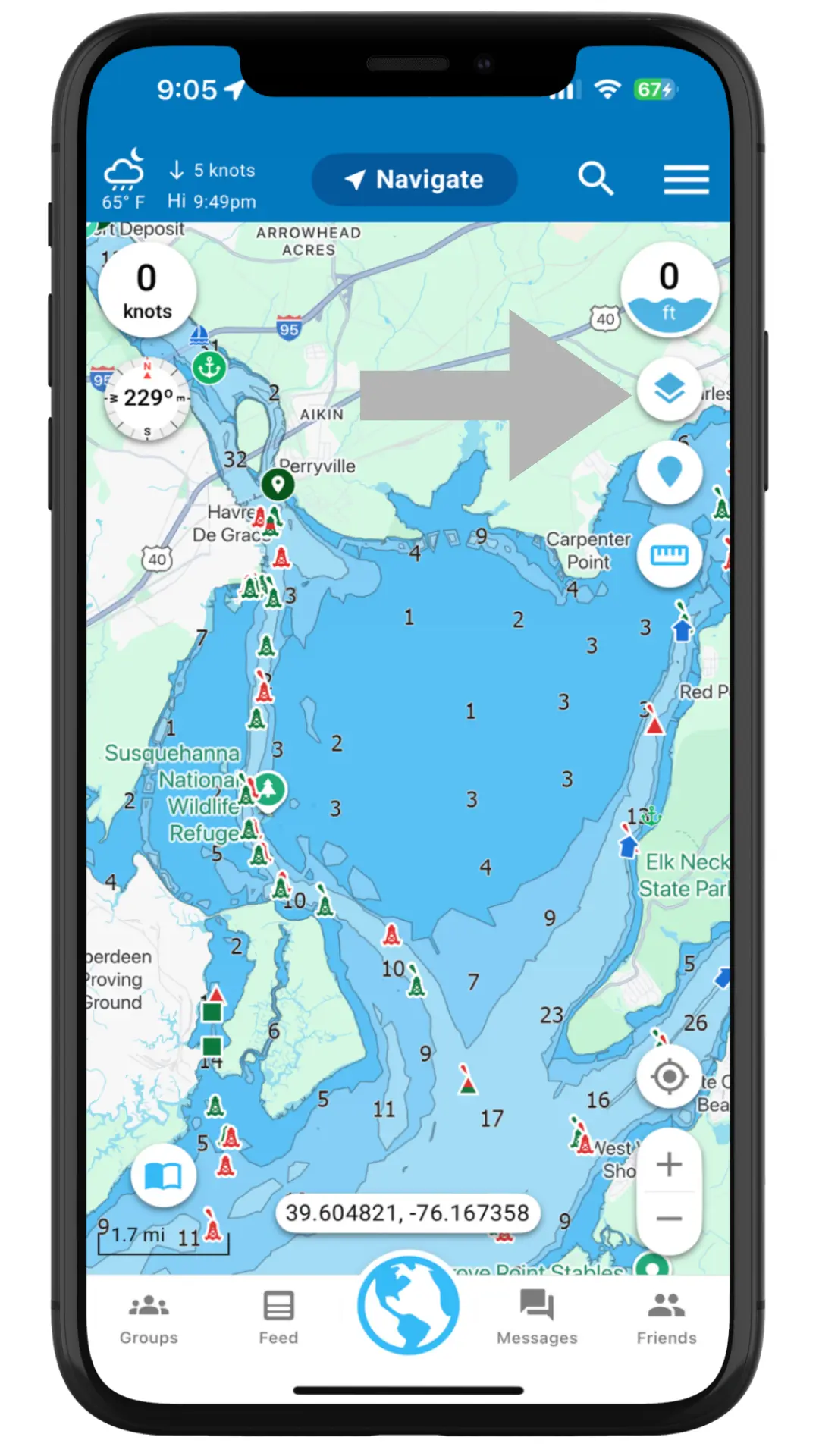Argo lets you customize the map specifically to your needs. You can change the map type and filter on/off navigation aids/controls, place pins, report pins, depth layer and boater icons.
Initially the map type is set to Standard, the depth layer is turned on, and all controls, buttons, pins and icons are shown on the map.
Map Type
Just like on other navigational apps, you can choose from different map types (Standard, Satellite, Terrain or NOAA ENC). Core app functionality is the same across all map types. The Canadian ENC data is integrated into the Standard view.
If using the Standard map type, you can choose what mode you want – Auto, Day or Night. Using Auto will automatically switch the map to dark mode at night and light mode during the day.
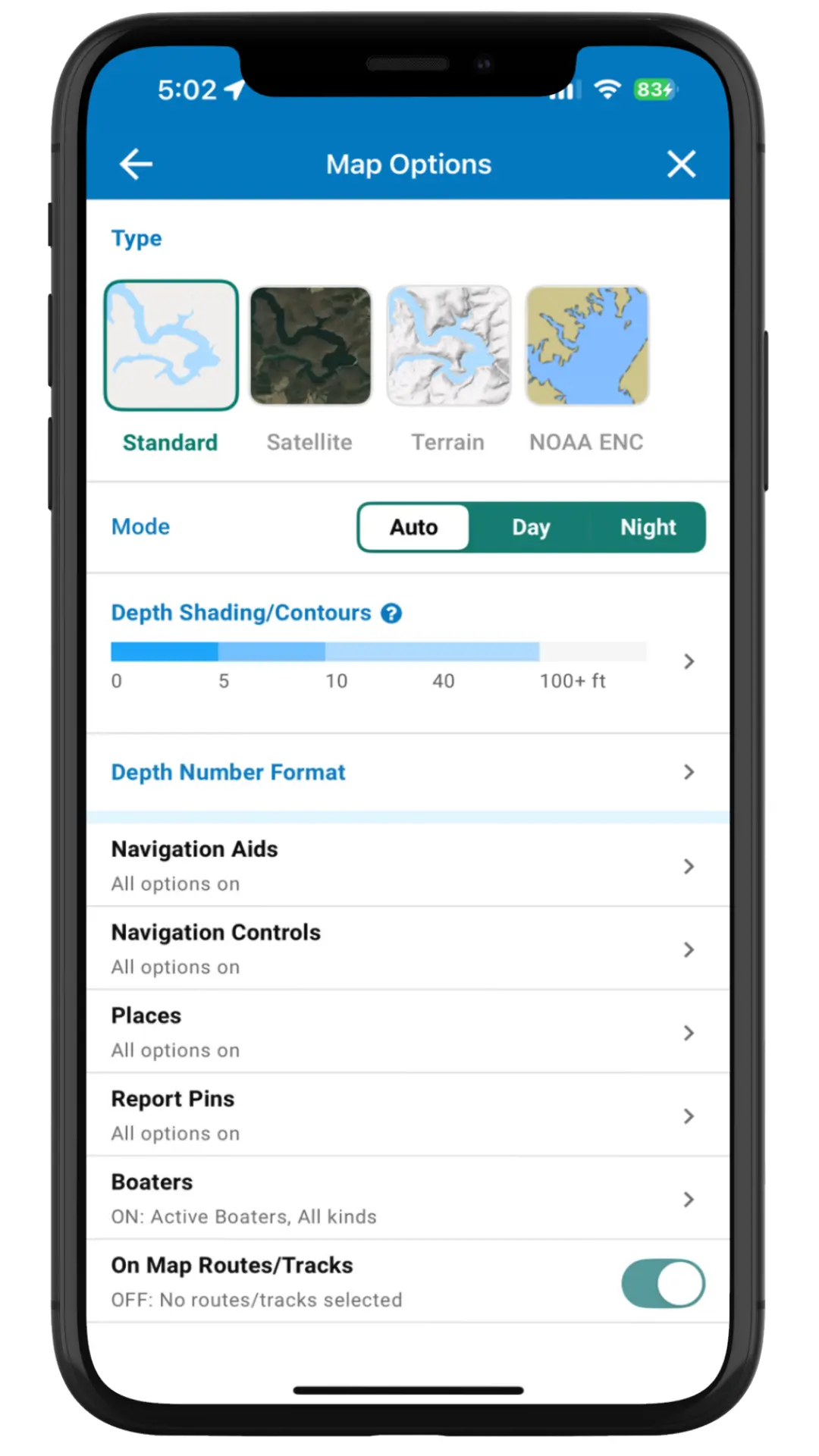
PREMIUM MAP FEATURE
Depth Shading
Tap the Depth Shading color palette to open the Depth Shading screen. From there you can customize the color shading, depth contours and transparency level to suit your boating preferences! Adjusting the transparency level will allow you to see more of the bottom terrain when in satellite view.
You can select up to 9 different depths to display your preferred color shading and contour lines. For recreational boaters this will help more clearly highlight shallow areas, and for fisherman it will highlight depth contours that you are most interested in.
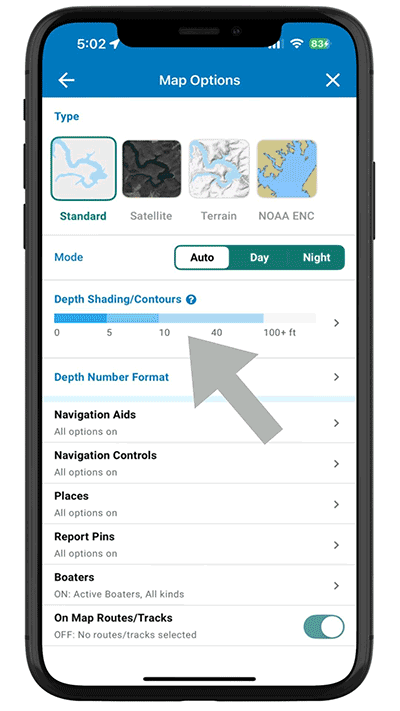
Depth Numbers
Choose Depth Number Format from main Map Options screen to change the font size and color of the depth numbers on your map.
Move the slider to adjust the size.
Tap the color palette and choose any color.
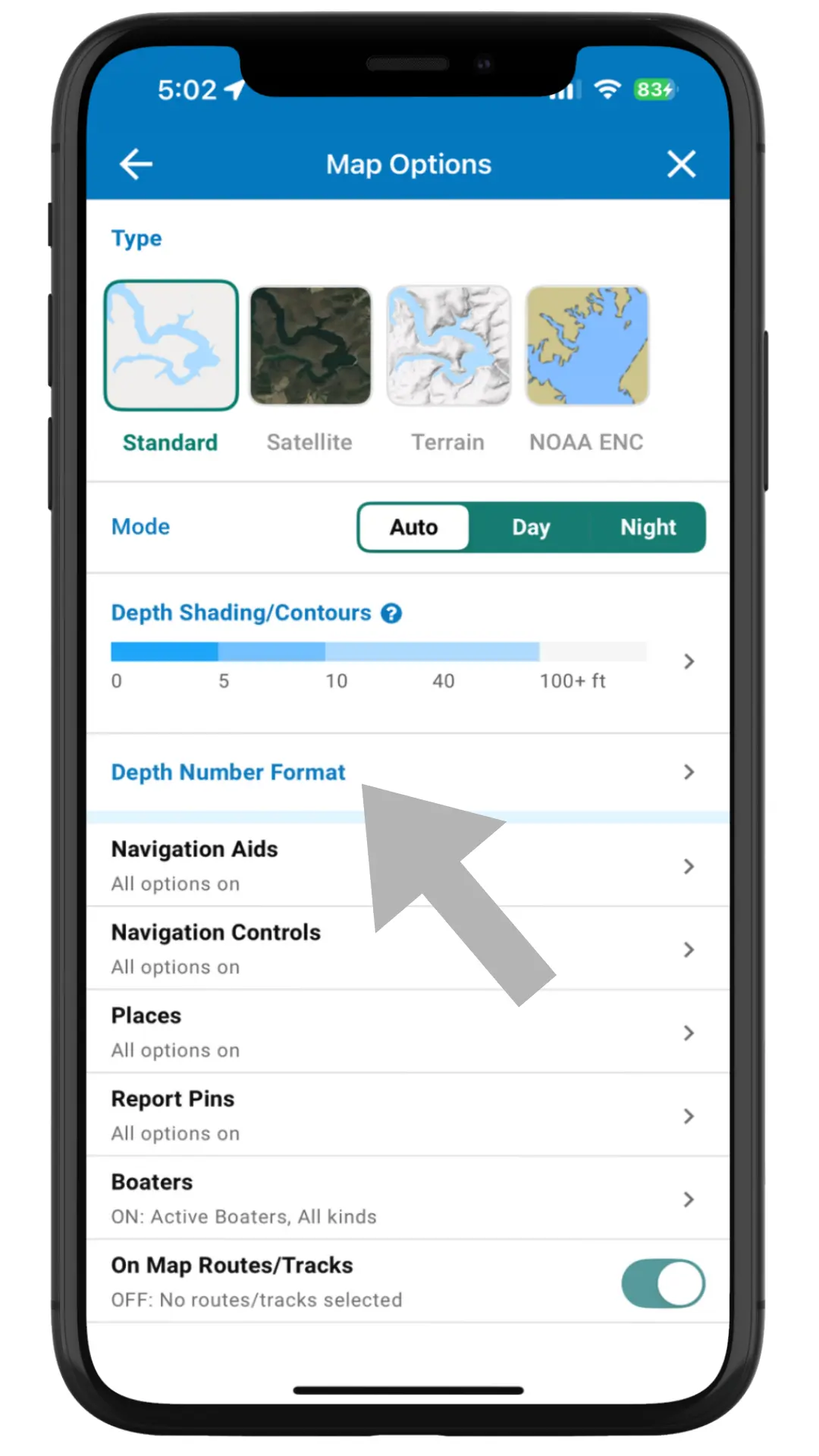
Navigation Aids
Choose Navigation Aids from main Map Options screen to filter the buoys, beacons & lights, hazards (rocks, obstructions, wrecks), restricted areas, mile markers and tide/current stations that you see on your map. Tide & current stations only appear for Premium users.
Toggle to the off position (grey) to hide them from your map.
Note: The Filter Alert will appear on the Map Options icon and next to Navigation Aids if you have buoys, beacons, lights, hazards or restricted areas toggled off.
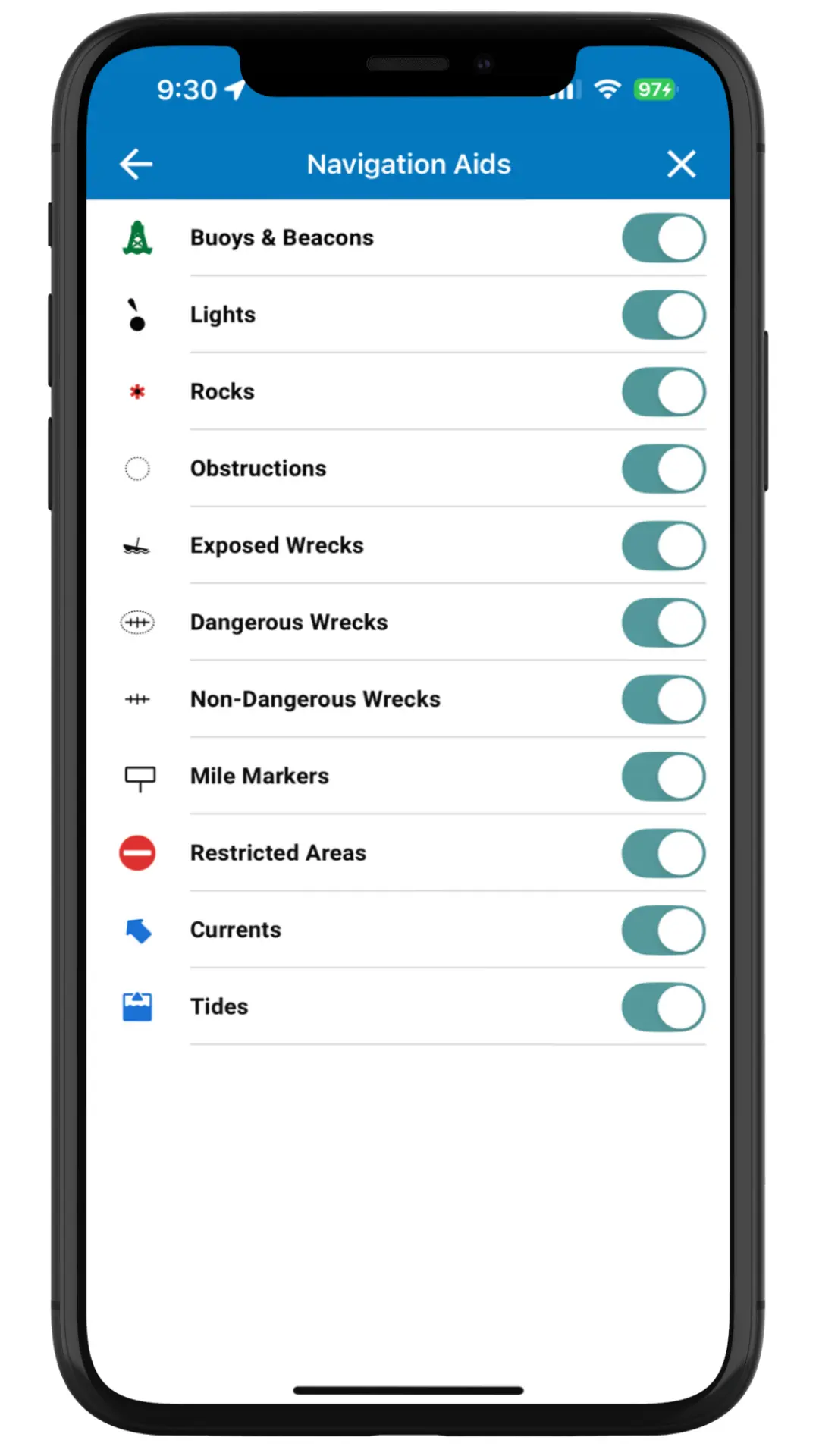
Navigation Controls
Choose Navigation Controls from main Map Options screen to filter various gauges/buttons on and off on your map. These include Depth Gauge, Speedometer, Gauge Size, Compass, Coordinates, Scale & Zoom Controls.
Coordinates provides you with your current location at all times.
Hint: You can also tap the Depth Gauge or Speedometer on the main map to access these screens.
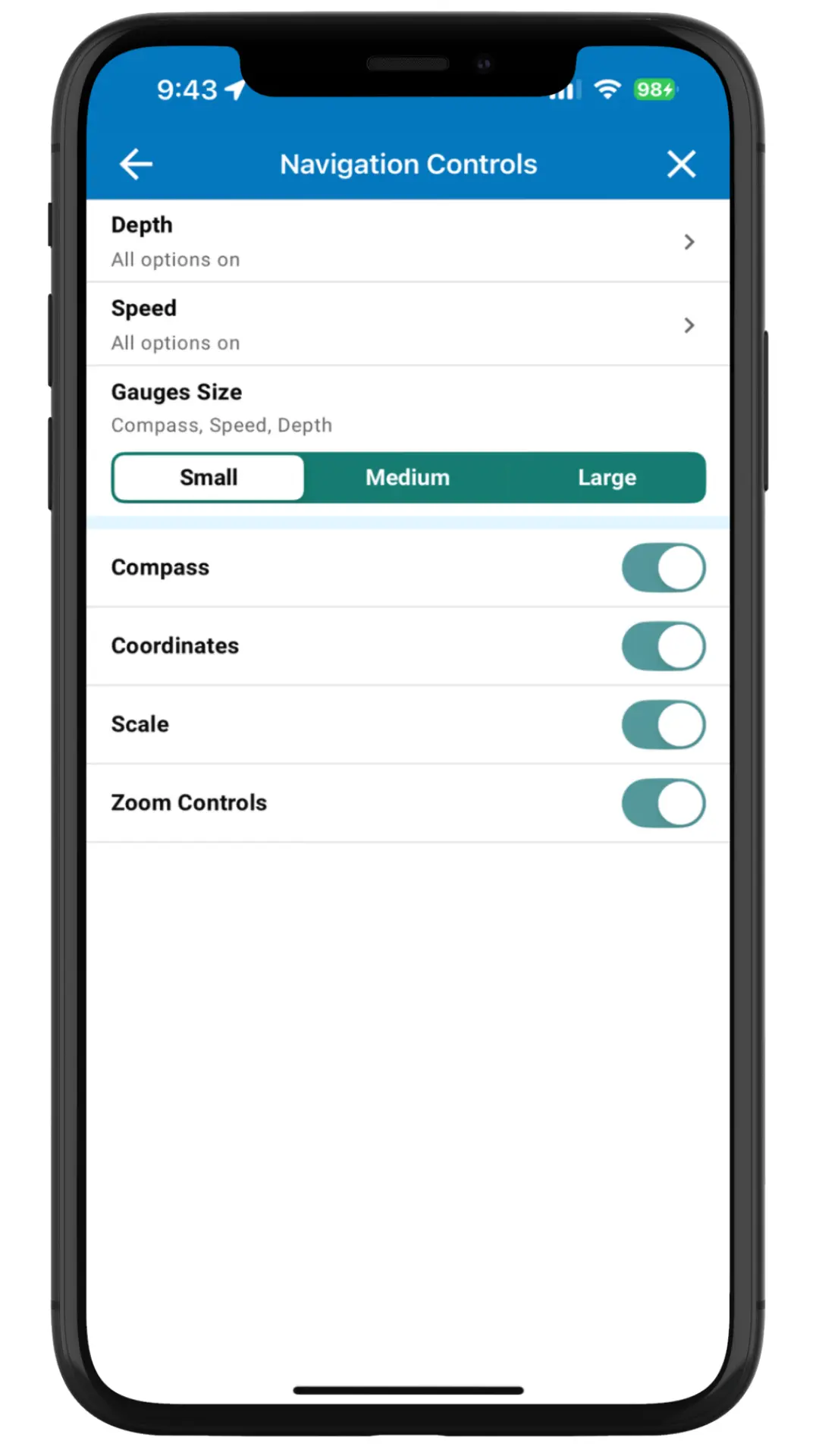
Depth
Choose Depth from the Navigation Controls screen. You can also get to this screen by tapping the Depth Gauge from the main map.
Here you can turn the Depth Gauge on/off, access Depth Shading and change the unit of measurement for depth.
The depth are based on based on data from NOAA, U.S. Army Corp of Engineers (USACE) and other hydrographic sources.
Hint: If you would like to find the depth at any one spot simply do a long press and hold on that location.
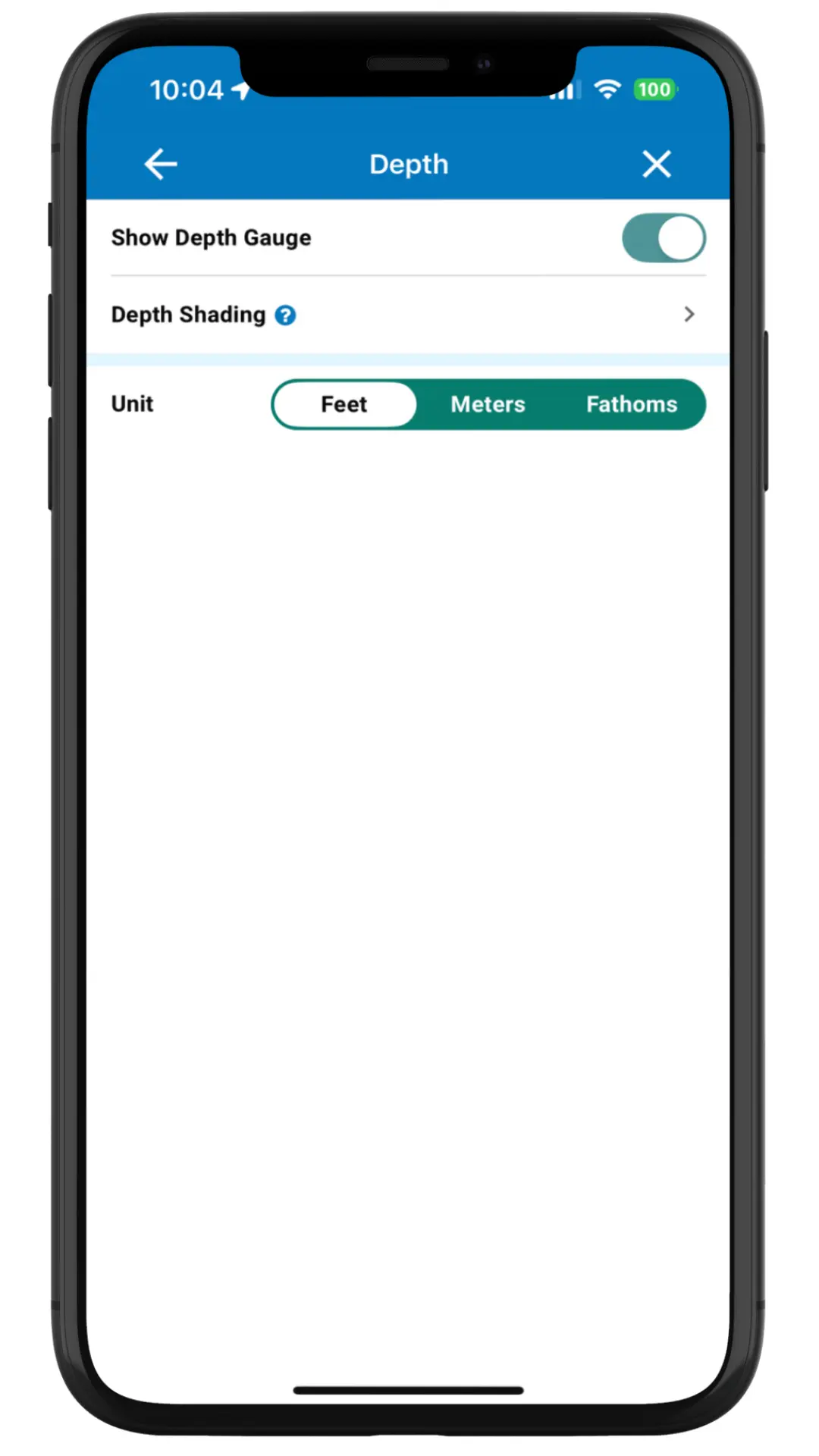
Speed
Choose Speed from the main Map Options screen. You can also get to this screen by tapping the Speedometer on the main map.
Here you can choose whether you want the speedometer displayed on your map. You can also set the unit of measurement you want the speedometer to display your speed in.
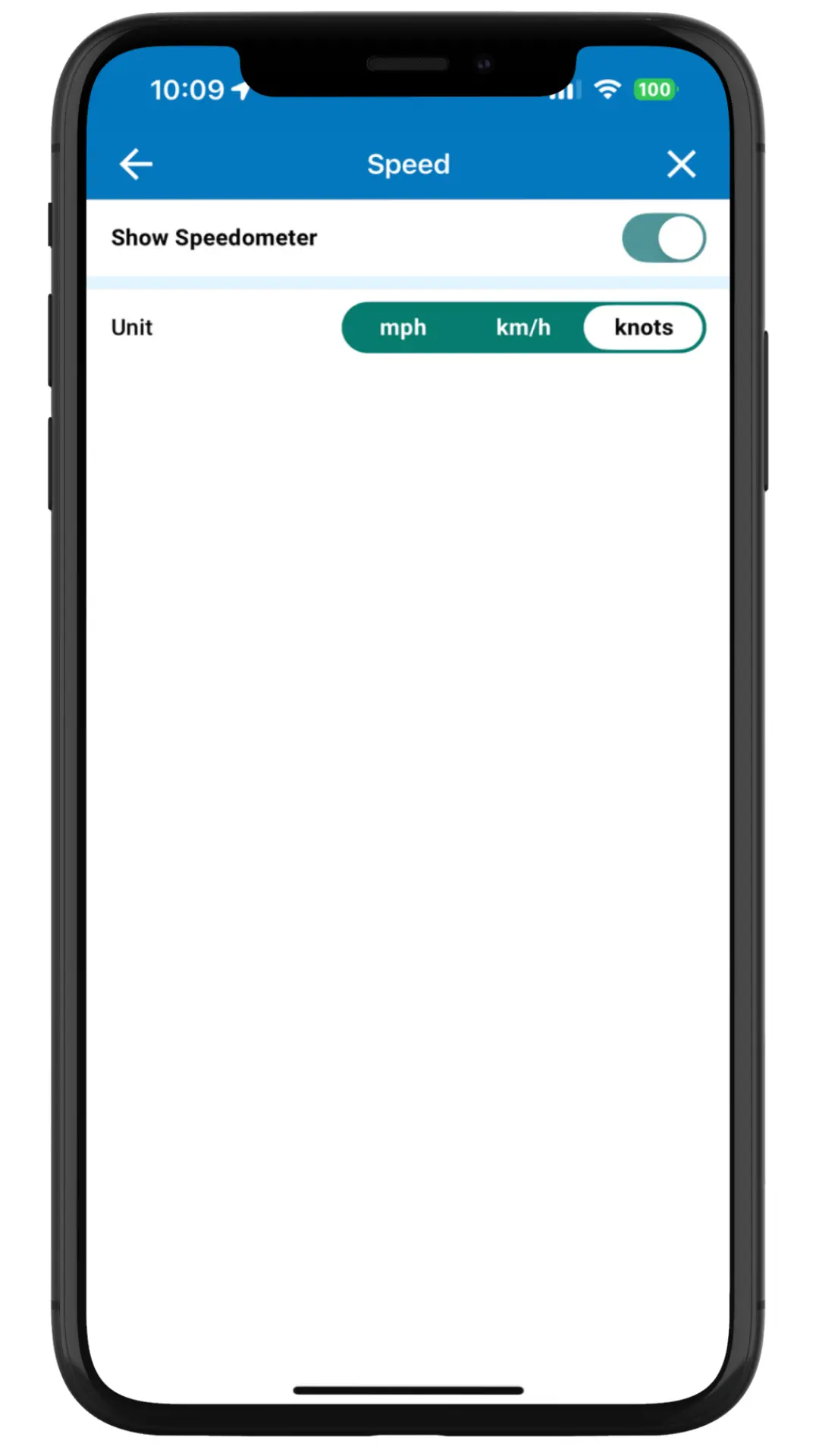
Places
Choose Places from the main Map Options screen to filter marinas ![]() , yacht clubs
, yacht clubs ![]() , boat ramps
, boat ramps ![]() , restaurants & bars
, restaurants & bars ![]() , etc. that you see on your map. Learn more about what icons are on your map here.
, etc. that you see on your map. Learn more about what icons are on your map here.
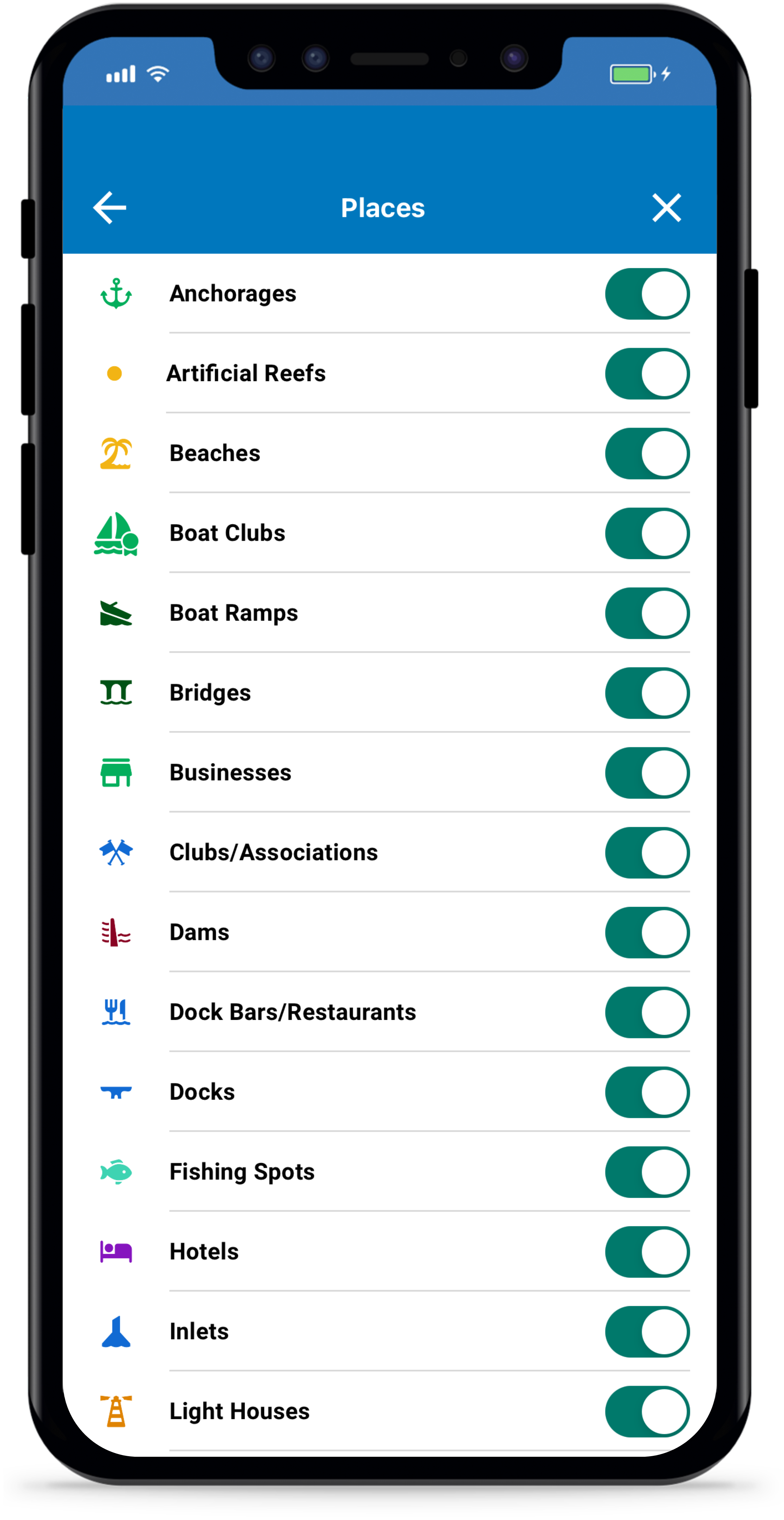
Report Pins
Choose Reports from the main Map Options screen to filter the report pins that you see on your map.
Don’t know what a report pin is? Read our tutorial about Argo’s crowd-sourced reports to learn more.
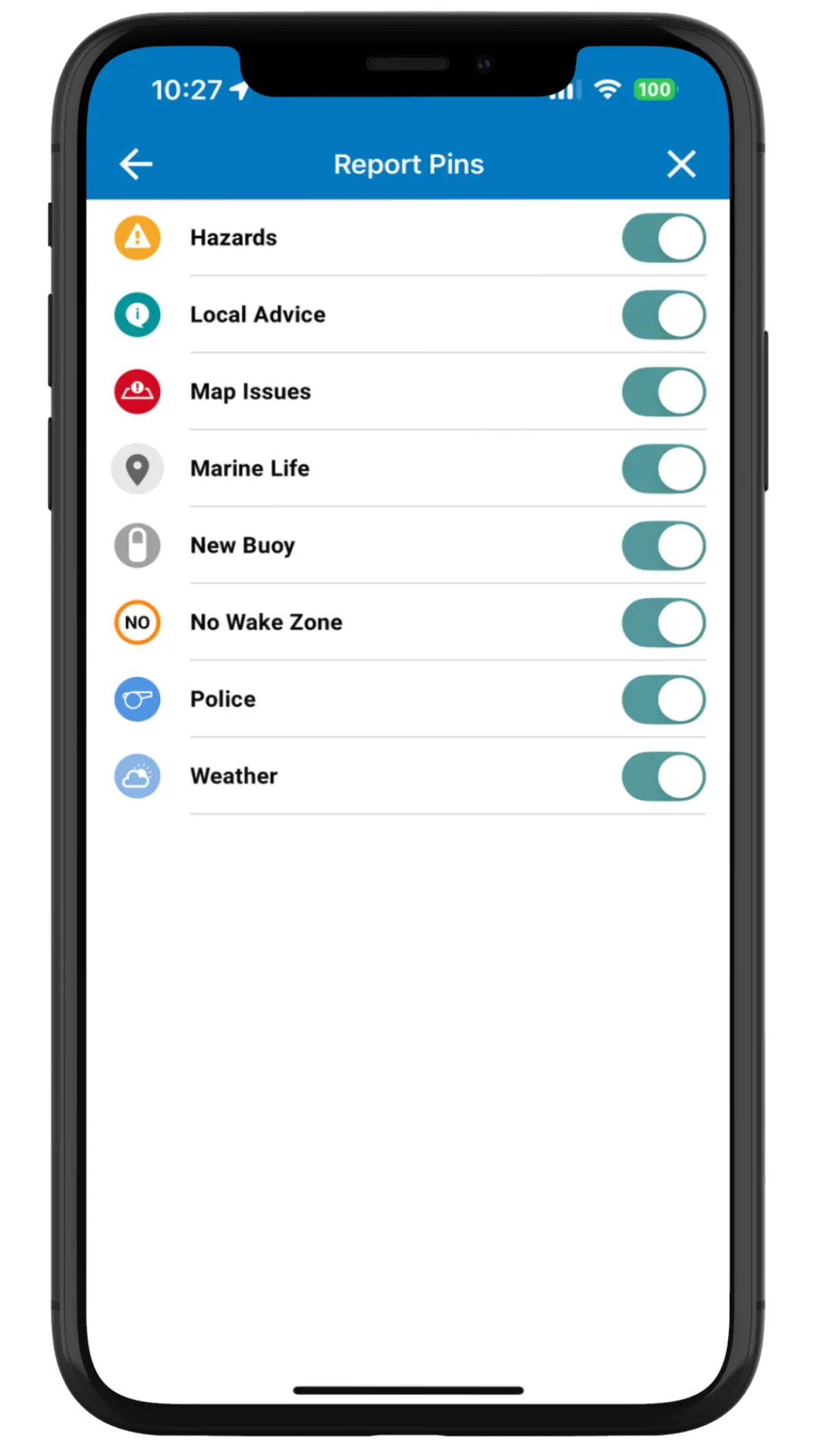
Boaters
Choose Boaters from the main Map Options screen to customize which Argo users you see on your map. Boaters must be on the water to be visible. And by default only active boaters (app running) are shown so long as they aren’t in private mode. They will have a blue ring around their icon if active and a directional pointer if moving.
To see all boaters (active or not) turn this toggle off. It will display non-active boaters at their last known location on the water for up to 30 days.
You can toggle Ambassadors or Other Boaters off to hide them from your map.
You can also use Filter by group or Filter by affiliation to display only those users that are members or affiliated with a certain group, marina and/or club. Those users with the same group will appear with a green badge on their map profile icon. Those users with the same affiliation as you will have a green border on their map profile icon.
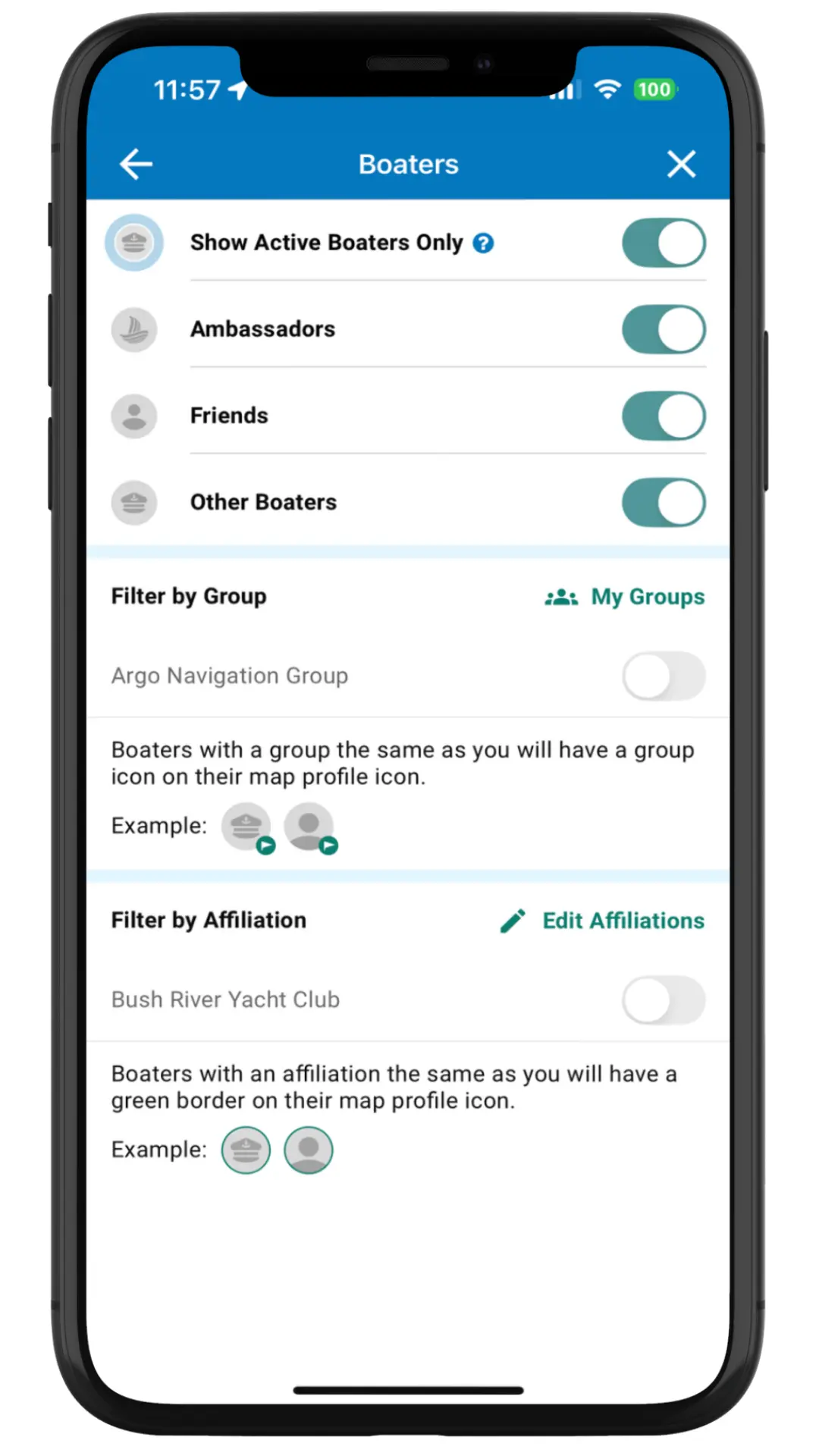
PREMIUM MAP FEATURE
Display On Map Routes/Tracks
Here you can toggle on and off the routes and tracks being displayed on the map using the On Map feature. It will also indicate for you how many of these are being displayed on the map.
Routes are displayed as a thin black line and tracks are added as a thin white line (or whatever color you are display your tracks).
To add or remove any routes/tracks being displayed you must use the On Map feature within the Captain’s Log.
The On Map feature is ideal for a return trip home, for displaying imported Bob423 tracks along the ICW or adding a friend’s track that they shared with you.