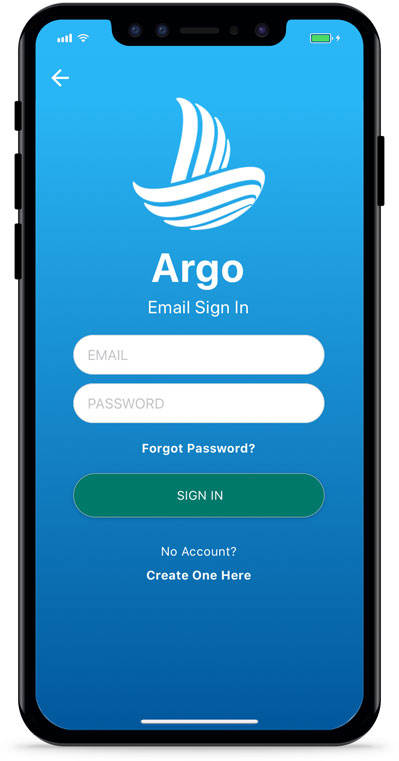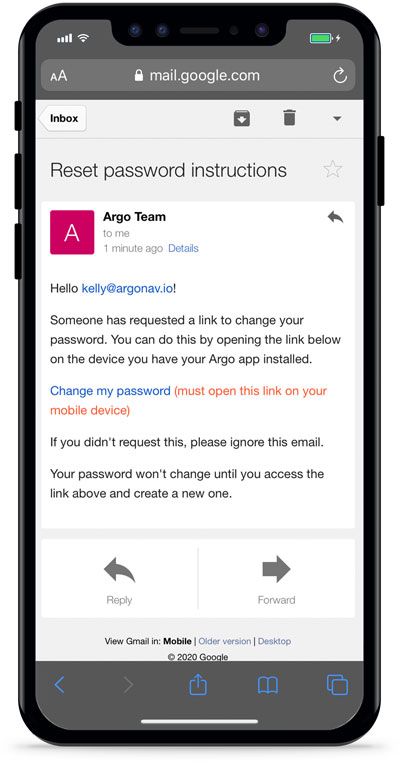Having trouble logging back into Argo? If you used email to create an account, then you may want to try resetting your password.
Press “Forgot Password?”
After opening up the Argo app, press Sign in with Email. Then press Forgot Password?
Note that if you used Apple or Google to create your Argo account, resetting your password won’t do anything. If you can’t remember what method you used to create your account, contact us or send us an email at support@argonav.io.
Send the Password Reset Email
Type in the email account that you used to create your account and press send. Once the email is sent, a green success message will appear.
If there is no account with that email address, a red error message will appear at the top of your screen.
If you registered using Apple or Google, even if you enter the email associated with that account, you will still get an error message. Go back to the original screen and choose the appropriate sign in method.
Open the Reset Password Link
Open your email message from the Argo Team and click the reset password link.
You must open the link on the mobile device where you have Argo installed. Otherwise the link will not work.
If the link still doesn’t work, it may have timed out. Go back to step 1 and try again. In the future we plan to send a message if the link has timed out.