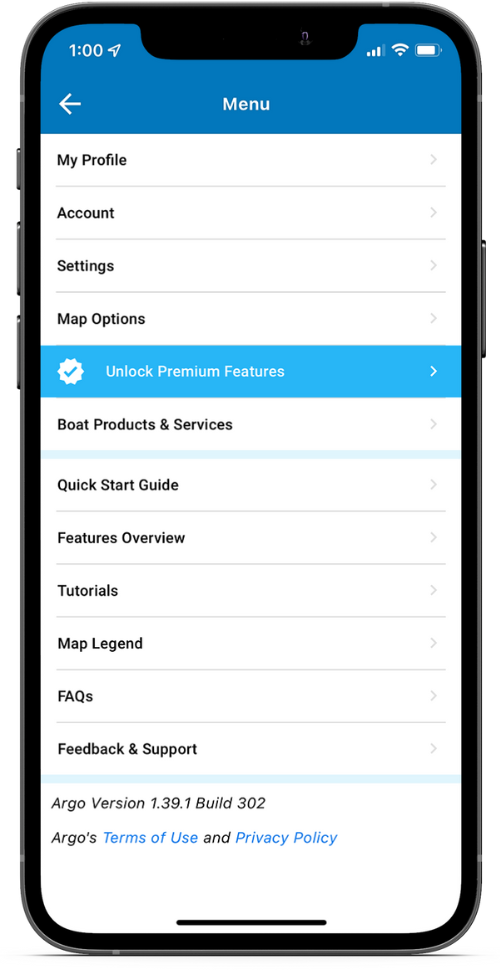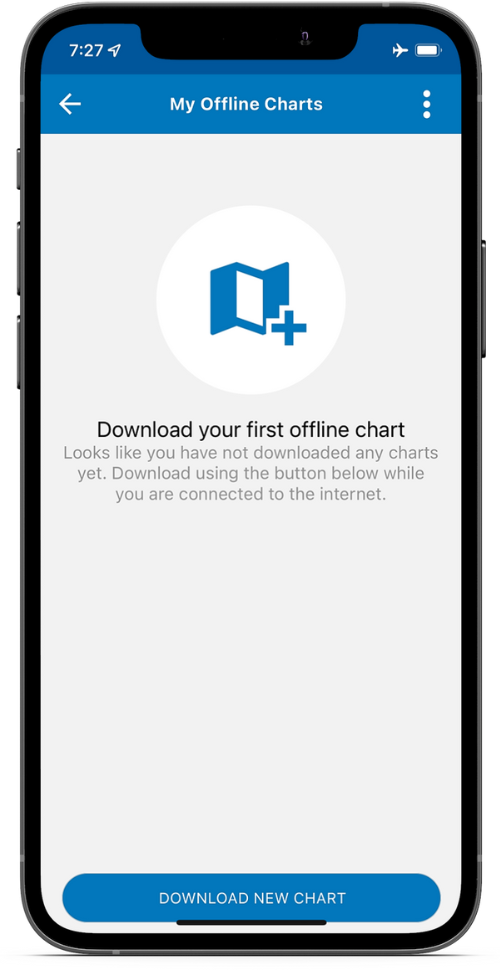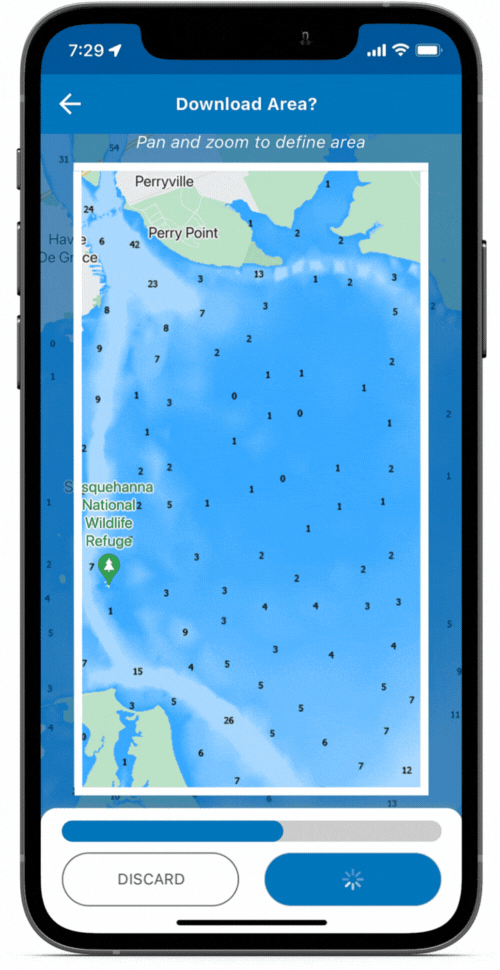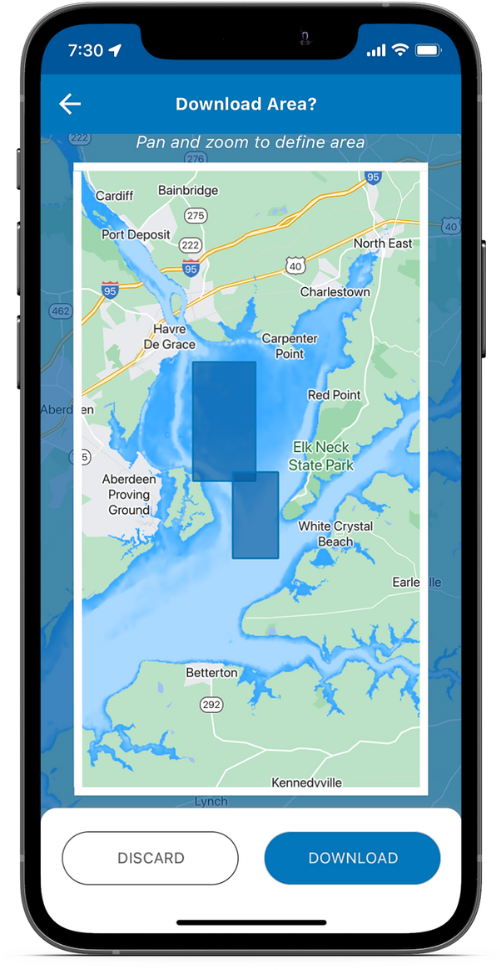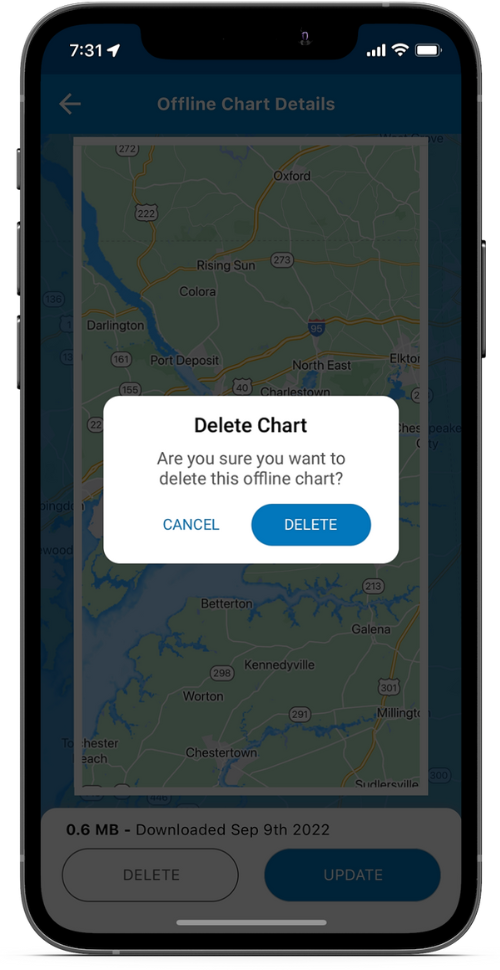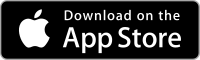Download charts for offline use for when you lose connectivity while on the water. With downloaded charts, Argo seamlessly goes into “offline mode” without losing access to critical chart data like depth numbers, depth shading and navigational aids, eliminating any connectivity concerns on the water.
PREMIUM FEATURE
Download First Offline Chart
Tap the ![]() icon, found in the top right corner, and choose Download Offline Charts screen. Then tap Download New Chart, edit the chart name, select download area and press the Download button.
icon, found in the top right corner, and choose Download Offline Charts screen. Then tap Download New Chart, edit the chart name, select download area and press the Download button.
Note: Once completed you will be able to see the area you have downloaded and the size of the file. You will not be able to see the actual chart unless you are offline and then only from the Home screen.