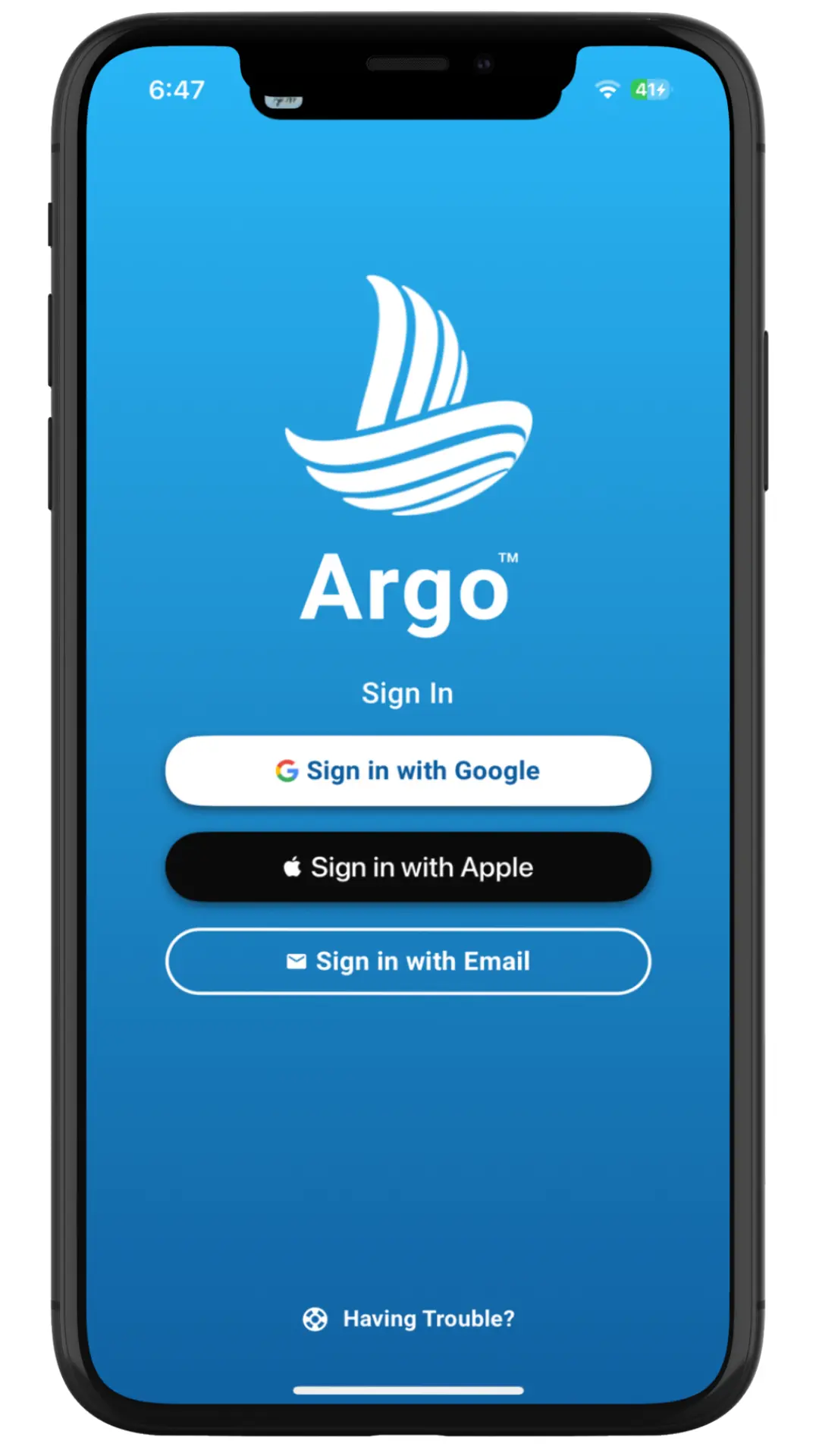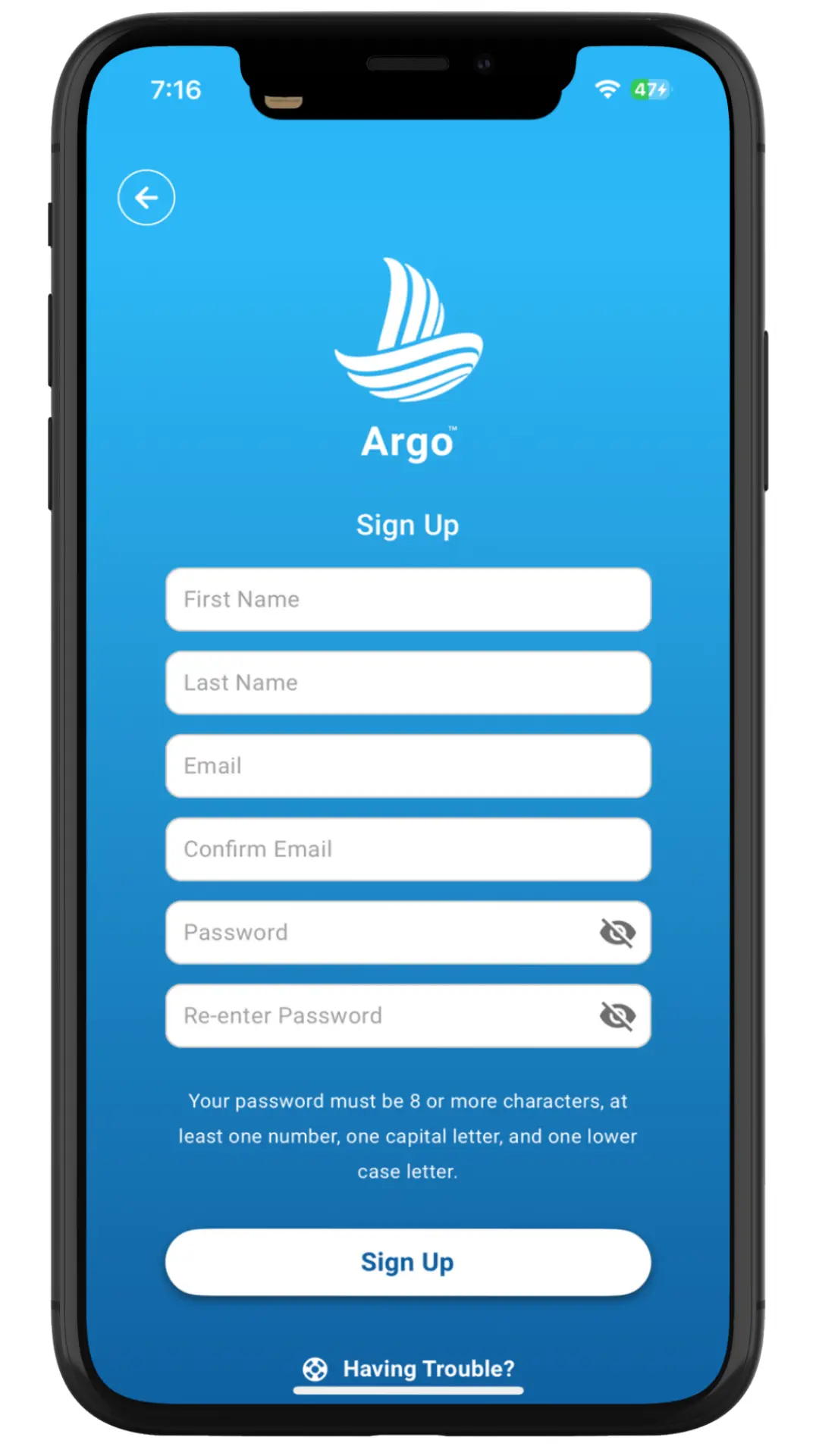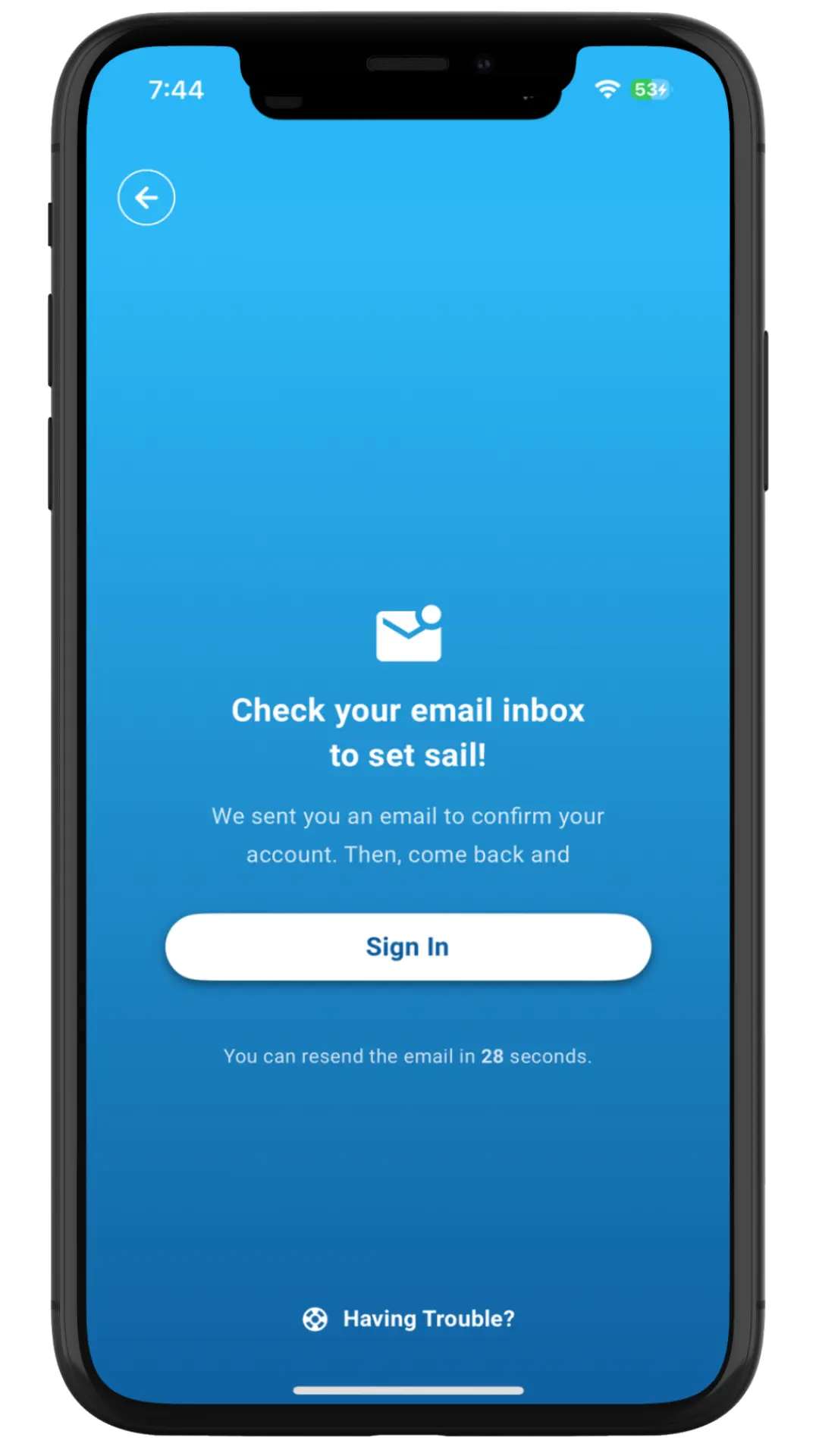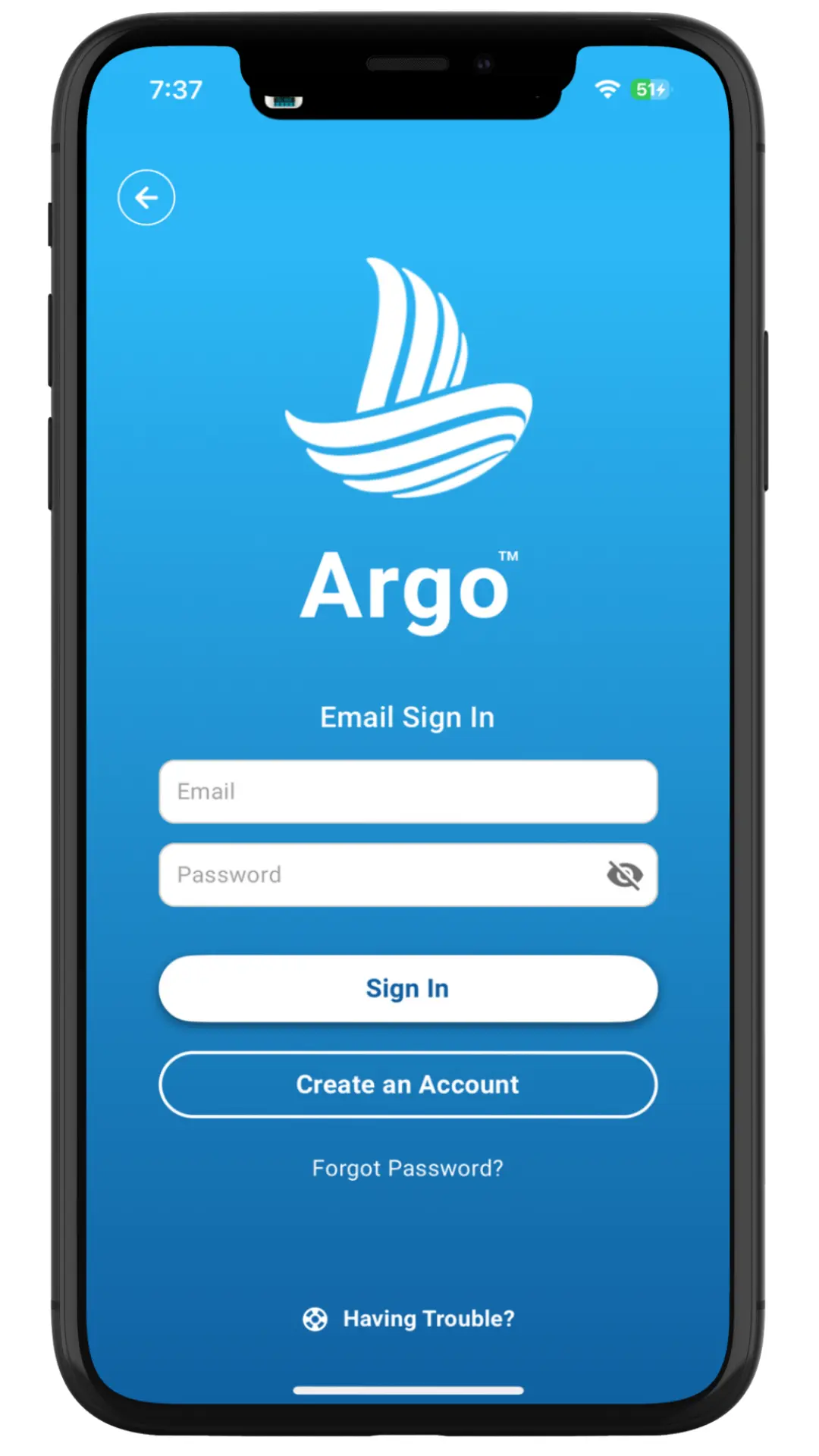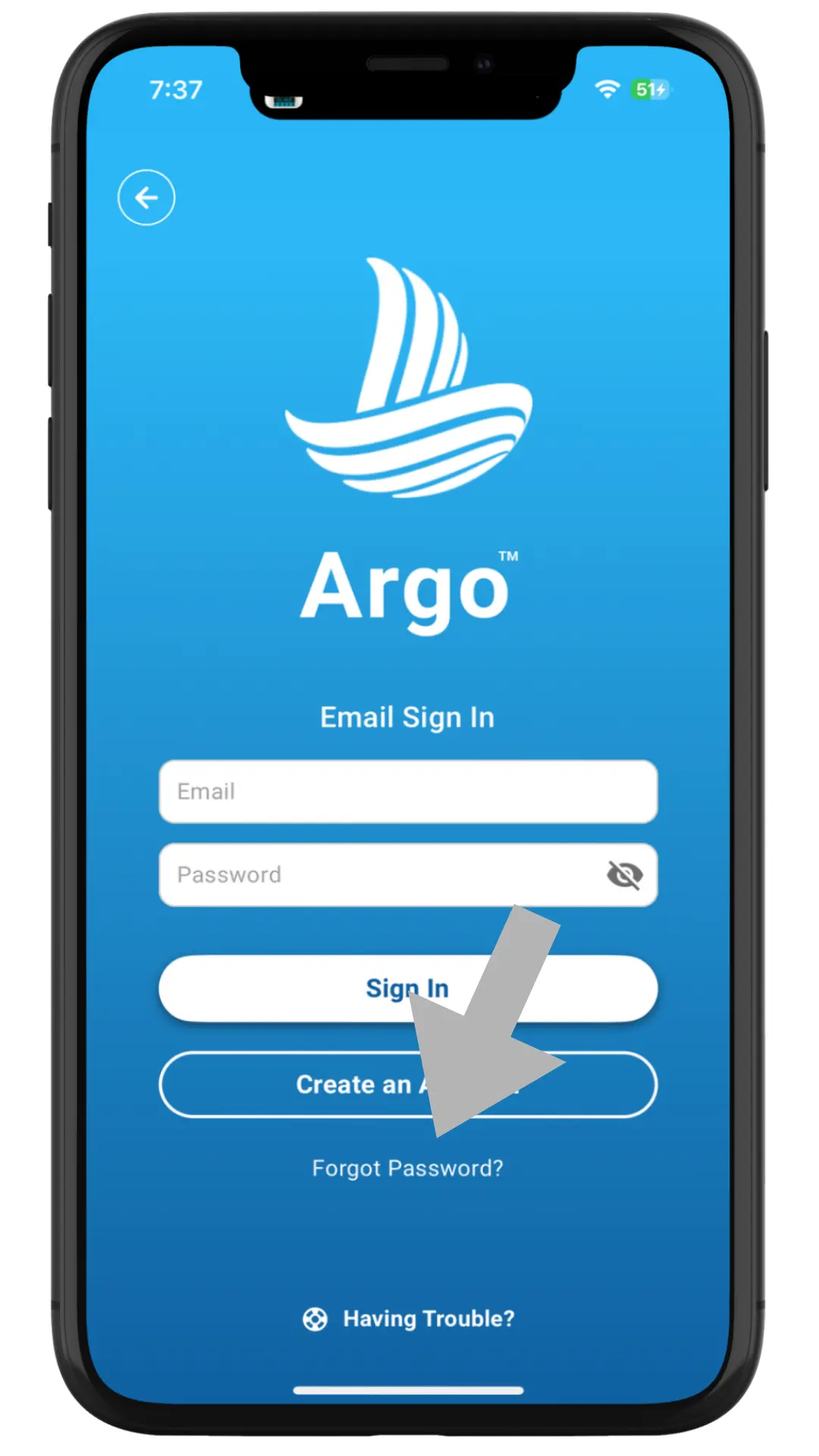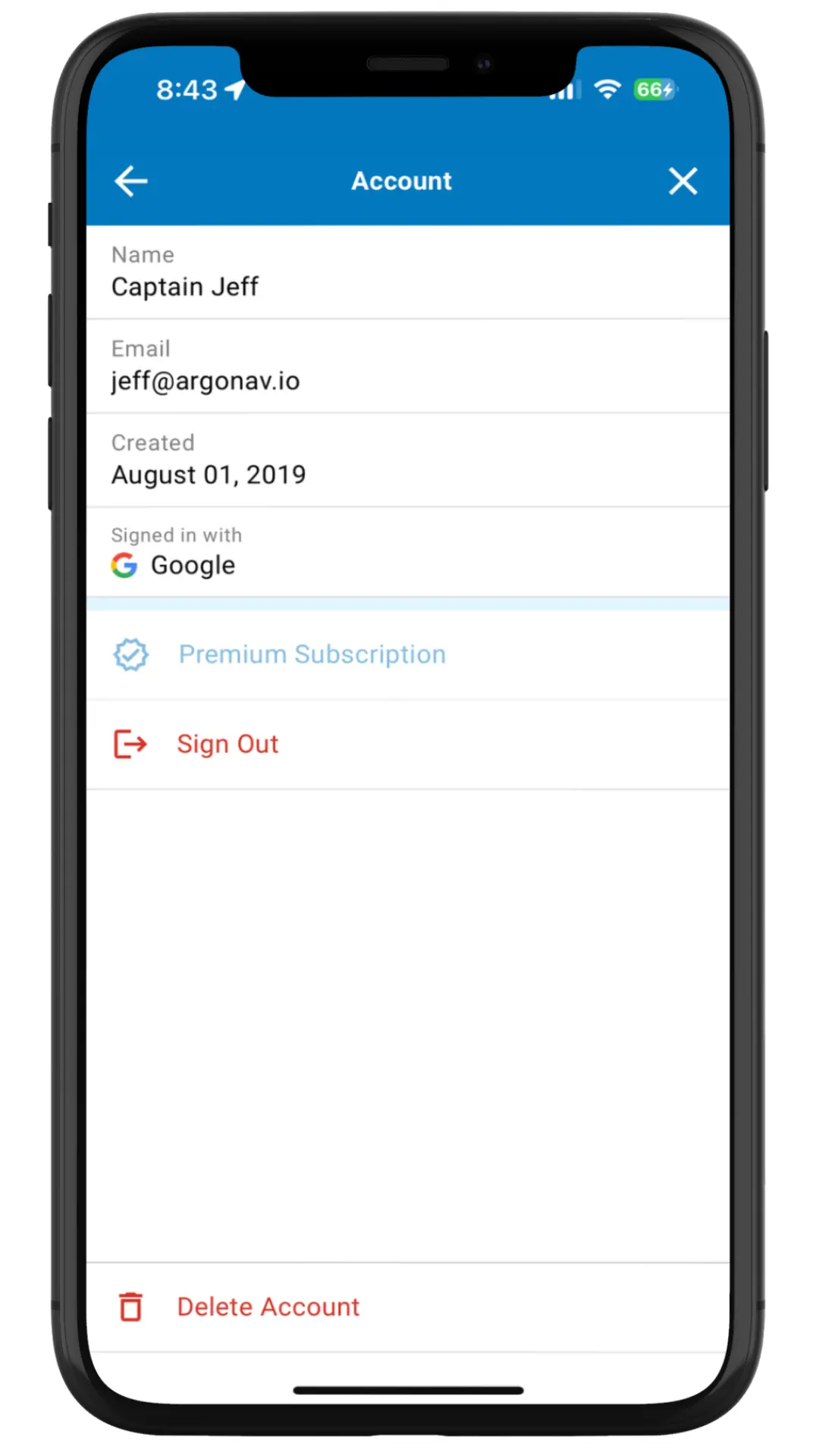Having trouble logging into Argo? Here are instructions that will help activate your account and get you signed in so can take advantage of all Argo’s navigation and social features.
Choose Sign In Method
After opening up the Argo app, you can choose to sign in using one of 3 methods: Apple, Google or Email. Upon signing in for the first time an account will be set up linked to your email address. You should use the same method/email address each time. Signing in using a different method/email address will establish another account.
Note: Signing in via Email requires you to enter account information along with receiving and accepting a confirmation email.
Create Account (Email Sign In Only)
Press Sign in with Email. At the bottom of the screen, press Create an Account. Enter your name, email and password. The password should contain 8 or more characters, at least one number, and one capital letter. When finished, press Sign Up.
If you are having difficulty setting up your account or signing in you can tap Having Trouble at the bottom of this screen.
Email Confirmation (Email Sign In)
For Email Sign In, a confirmation email will be sent to you upon filling out the account information. You must follow the instructions in the email before your account is activated. Once activated go back to the Sign In screen and enter your email and password.
Note: If you do not receive the confirmation email you can tap Resend email or try creatin an account again, but an alternative is to sign in using one of the other methods (Apple or Google). You can also contact us or send us an email at support@argonav.io.
Signing into Argo
Email Sign In will require you to enter your email and password. Signing in with Apple or Google will prompt you for your required account info and sign you in automatically.
Note: You can sign out by going to Menu/Account. Tap the Menu icon, found in the top right corner of Argo’s Home screen, and choose Account from the list of options. Argo should not automatically sign you out, but if you find that it does please let us know.
Forgot Password
If your password is not working you can reset it by tapping on Forgot Password at the bottom of the Sign In screen. A Reset Password email will be sent to you. For more details click reset your password.
If you do not receive the Reset Password email you can contact us or send us an email at support@argonav.io.
Note: If you are set up to sign in using Apple or Google, you will not be able to change your password here.
Delete Account
Tap the menu icon, found in the top right corner of Argo’s Home screen, and choose Account from the list of options. Then tap Delete Account. To complete the process, indicate why you are deleting your account and tap Delete My Account.
Note: You will have 10 days to restore your account before all of your data are removed, including saved voyages, places, favorites, report pins, messages and social posts.