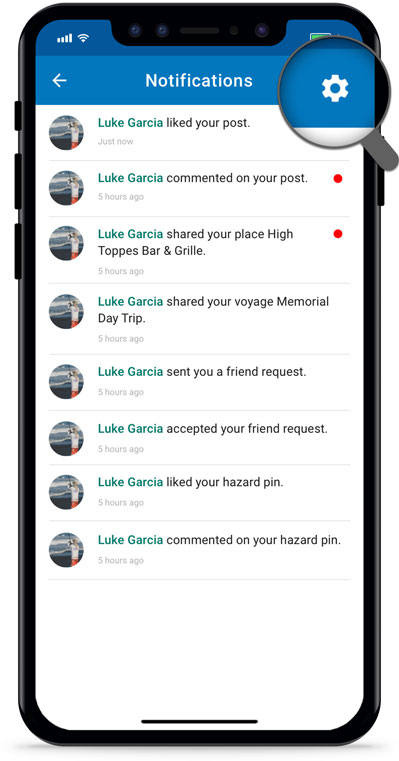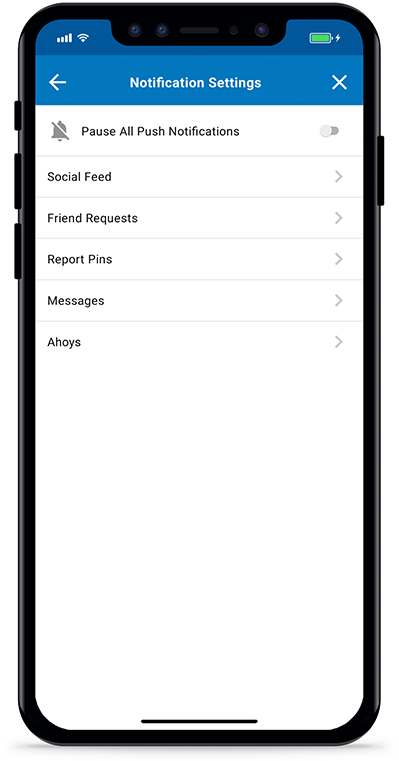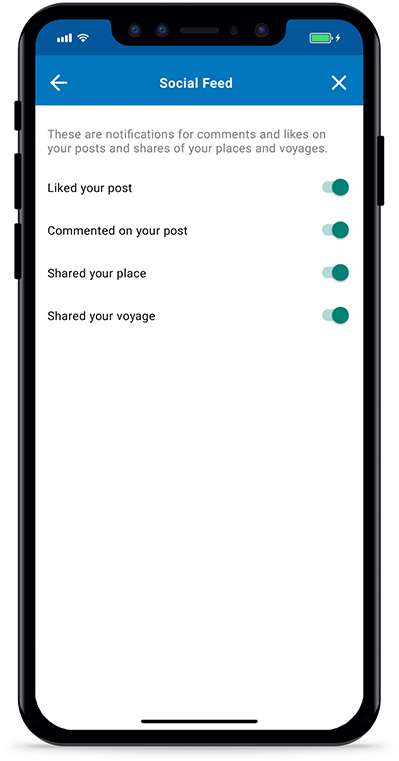Do you want to know when someone sends you a friend request in Argo, sends you a message, or likes/comments on your report pins and posts? This tutorial will walk you through how to view your notifications and set up push notification settings so you only get notified when you want to.
Open Notifications
Press the icon in Argo’s top menu. If there’s a red badge on the notifications icon, that means you have new notifications.
Once you open notifications, all new notifications will have red dots next to them. These will disappear after you close notifications.
Direct message notifications do not appear in the notifications screen, instead you can read new messages by tapping on the ![]() Messages icon in Argo’s bottom menu. A red badge with the number of new messages will appear on the Messages icon when you have new messages.
Messages icon in Argo’s bottom menu. A red badge with the number of new messages will appear on the Messages icon when you have new messages.
Open Notification Settings
Tap the Settings icon ![]() in the upper right of the notifications screen. Or tap the
in the upper right of the notifications screen. Or tap the icon in Argo’s top menu, select Settings and then User Location Settings.
These settings will allow you to choose which push notifications you’d like to receive on your device. A push notification pops up on your device’s home screen or in a banner. You can pause all push notifications or only specific ones.
Notifications will still appear on the red badges and on the notifications screen (tap icon) even if the push notifications are paused.
Pause All Notifications
The first option under notification settings it to pause all push notifications from Argo. Toggle it on and you will no longer receive any push notifications even if a specific notification is toggled on in the individual options.
Notifications will still appear on the red badges and on the notifications screen (tap icon) even if push notifications are paused.